Setting the Paper Size Using the Control Panel
Follow the procedure below to set the machine using the control panel when loading standard size paper onto the bypass tray.
![]() Press the [User Tools/Counter] key on the control panel.
Press the [User Tools/Counter] key on the control panel.
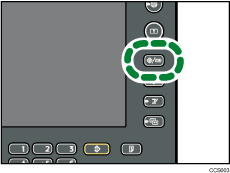
![]() Press [System Settings].
Press [System Settings].
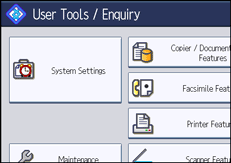
![]() Press the [Tray Paper Settings] tab.
Press the [Tray Paper Settings] tab.
![]() Press [Printer Bypass Paper Size].
Press [Printer Bypass Paper Size].
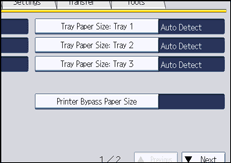
![]() Select the paper size.
Select the paper size.
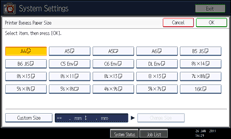
![]() Press [OK].
Press [OK].
![]() Press the [User Tools/Counter] key.
Press the [User Tools/Counter] key.
The initial screen appears.
![]()
When loading thick paper, thin paper or OHP transparencies, set paper size and paper type.
The default paper size for the bypass tray is as follows:
 (mainly Europe and Asia)
(mainly Europe and Asia)A4

 (mainly North America)
(mainly North America)81/2 × 11

For details about setting printer drivers, see the printer driver Help.

