Basic Procedure
This section describes the basic procedure for making copies.
![]()
When User Code Authentication is set, enter your user code (up to eight digits) with the number keys so that the machine accepts copy jobs. For details, see “When the Authentication Screen is Displayed”, About This Machine.
When Basic Authentication, Windows Authentication, LDAP Authentication, or Integration Server Authentication is set, enter your login user name and password so that the machine accepts copy jobs. Ask the administrator for the login user name and password. For details, see “When the Authentication Screen is Displayed”, About This Machine.
To copy onto paper other than plain paper, specify the paper type in User Tools. For details, see “System Settings”, Network and System Settings Reference.
When removing copies from the internal tray, do so carefully to avoid scuffing the printed side. If you are making many copies, remove them in small batches.
The following steps explain the procedure you need to take when [Use Paper Tray Settg] is selected. To confirm the setting, press [Original Settng] and then [Original Size]. For details about how to use [Use Paper Tray Settg], see “Using paper tray settings”.
![]() Make sure “Ready” appears on the screen.
Make sure “Ready” appears on the screen.
If any other function is displayed, press the [Copy] key under the display panel on the left side of the control panel.
Initial copy screen
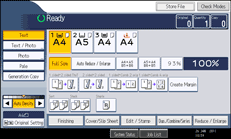
![]() Make sure no previous settings remain.
Make sure no previous settings remain.
When there are previous settings remaining, press the [Clear Modes] key.
![]() Select the paper tray containing the paper that is the same size as the originals.
Select the paper tray containing the paper that is the same size as the originals.
![]() Specify the copy settings you require.
Specify the copy settings you require.
![]() Enter the number of copies with the number keys.
Enter the number of copies with the number keys.
The maximum copy quantity that can be set is 999.
![]() Place the originals in the orientation displayed at Original Settng.
Place the originals in the orientation displayed at Original Settng.
![]() Press the [Start] key.
Press the [Start] key.
The machine starts copying.
When placing originals on the exposure glass, press the [![]() ] key after all originals are scanned.
] key after all originals are scanned.
![]() When the copy job is finished, press the [Clear Modes] key to clear the settings.
When the copy job is finished, press the [Clear Modes] key to clear the settings.
![]()
After logging in the machine, be sure to log out of it to prevent unauthorized usage.
To stop the machine during a multi-copy run, press the [Clear/Stop] key.
To cancel all copy functions and return the machine to the default condition, press the [Clear Modes] key.
To clear entered values, press the [Clear/Stop] key or [Cancel] on the screen.
To confirm settings, press [Check Modes].
You can change the maximum copy quantity under Max. Copy Quantity in User Tools. For details about Max. Copy Quantity, see “General Features”.
The machine cannot detect the size of the original automatically. Specify the original size. However, if [Use Paper Tray Settg] is specified in Original Settings, you do not have to specify the size of the original. For details about how to specify the original size, see “Specifying Original Sizes”. For details about [Use Paper Tray Settg], see “Using paper tray settings”.
You can specify a regular size or a custom size for the originals. For details about the regular sizes you can select, see “Regular sizes”. For details about the custom sizes, see “Custom sizes”.
To copy
 originals onto
originals onto  paper, or
paper, or  originals onto
originals onto  paper, specify the original size in “Original Settng”, and then press [Auto Reduce / Enlarge]. For details, see “Auto Reduce / Enlarge”.
paper, specify the original size in “Original Settng”, and then press [Auto Reduce / Enlarge]. For details, see “Auto Reduce / Enlarge”.Certain functions require you to specify the size of the originals. For details, see the procedures of the function that you want to use.
![]()

