Copying onto Envelopes from Trays 1 - 4
This section describes how to copy onto envelopes from the paper trays.
![]()
Specify the paper size and thickness under Tray Paper Settings in User Tools in advance. Specify the paper thickness depending on the thickness of the envelopes. For details, see “System Settings”, Network and System Settings Reference.
For the procedure for loading envelopes in the paper trays, see “Changing the Paper Size in Trays 1 - 4”, About This Machine.
For details about supported envelope types, see “Envelopes”, About This Machine.
The Duplex function cannot be used with envelopes. If [1 Sided
 2 Sided] is selected, cancel the setting.
2 Sided] is selected, cancel the setting.
Envelope orientation
Load envelopes in the portrait (![]() ) orientation and print side down with their flaps closed and facing the left side of the machine.
) orientation and print side down with their flaps closed and facing the left side of the machine.
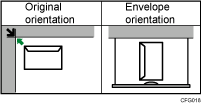
The illustration shows the orientation of copy envelopes loaded in the paper trays.
![]() Pull up on the lever to open the rear cover.
Pull up on the lever to open the rear cover.
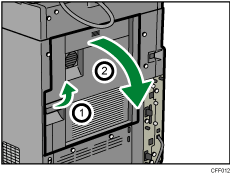
![]() Raise the envelope lever.
Raise the envelope lever.
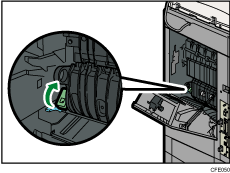
![]() Close the rear cover.
Close the rear cover.
![]() Select the paper tray that contains envelopes.
Select the paper tray that contains envelopes.
![]() Place the originals, and then press the [Start] key.
Place the originals, and then press the [Start] key.
![]() When the copy job is finished, be sure to return the envelope lever to its original position.
When the copy job is finished, be sure to return the envelope lever to its original position.
![]()
Envelopes can also be loaded in the bypass tray. For the procedure for copying onto envelopes from the bypass tray, see “Copying onto Envelopes from the Bypass Tray”.

