Auto Reduce / Enlarge
With the Auto Reduce / Enlarge function, the machine automatically calculates the reproduction ratio based on the sizes of the originals and the paper you have specified. The machine will rotate, enlarge, or reduce the image of the originals to fit them to the paper.
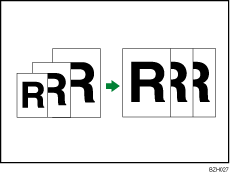
![]()
If you select a reproduction ratio after pressing [Auto Reduce / Enlarge], [Auto Reduce / Enlarge] is canceled.
This is useful to copy different size originals to the same size paper.
![]() Press [Original Settng].
Press [Original Settng].
![]() Press [Original Size].
Press [Original Size].
![]() Specify the original size, and then press [OK].
Specify the original size, and then press [OK].
![]() Select original orientation.
Select original orientation.
![]() Press [OK].
Press [OK].
![]() Press [Auto Reduce / Enlarge].
Press [Auto Reduce / Enlarge].
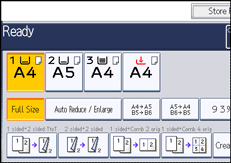
![]() Select the paper tray.
Select the paper tray.
![]() Place the originals, and then press the [Start] key.
Place the originals, and then press the [Start] key.
![]()
The machine selects reproduction ratios of between 25 and 400%. However, if the originals are placed in the ADF, the maximum reproduction ratio is 200%. To copy originals at a reproduction ratio above 200%, you must place them on the exposure glass.
To copy
 originals onto
originals onto  paper, or
paper, or  originals onto
originals onto  paper, specify the original size in “Original Settng”, and then press [Auto Reduce / Enlarge].
paper, specify the original size in “Original Settng”, and then press [Auto Reduce / Enlarge].For details about the original size you can select as the regular size, see “Sizes Selectable as Regular Size Originals”.
Depending on the size and orientation of the original and copy paper, the image may not be rotated properly.

