Copying from the Multi Bypass Tray (Tray 6)
The multi bypass tray (tray 6) allows you to copy non-standard paper.
Use the multi bypass tray (tray 6) to copy onto paper that cannot be loaded in the paper trays.
![]()
Paper that has a vertical length of 100.0
 330.2 mm (3.94
330.2 mm (3.94  13.00 inches) and a horizontal length of 139.7
13.00 inches) and a horizontal length of 139.7  487.7 mm (5.50
487.7 mm (5.50  19.20 inches) can be copied from the multi bypass tray (tray 6). For details on how to use paper that has a horizontal length of between 487.8 and 630.0 mm (19.20 and 24.80 inches), contact your service representative. Note however that the limitation on the horizontal and vertical length range will vary depending on trays.
19.20 inches) can be copied from the multi bypass tray (tray 6). For details on how to use paper that has a horizontal length of between 487.8 and 630.0 mm (19.20 and 24.80 inches), contact your service representative. Note however that the limitation on the horizontal and vertical length range will vary depending on trays.When prints are delivered to the finisher upper tray:
Horizontal length: 100.0
 330.2 mm (3.94
330.2 mm (3.94  13.00 inches), vertical length: 139.0
13.00 inches), vertical length: 139.0  487.7 mm (5.48
487.7 mm (5.48  19.20 inches)
19.20 inches)When prints are delivered to the finisher shift tray:
Horizontal length: 139.0
 330.2 mm (5.48
330.2 mm (5.48  13.00 inches), vertical length: 139.0
13.00 inches), vertical length: 139.0  487.7 mm (5.48
487.7 mm (5.48  19.20 inches)
19.20 inches)
The machine can automatically detect the following sizes as regular size copy paper:
A3
 , B4 JIS
, B4 JIS , A4
, A4 , B5 JIS
, B5 JIS , A5
, A5 , A6
, A6 , 12 × 18
, 12 × 18 , 11 × 17
, 11 × 17 , 81/2 × 11
, 81/2 × 11
 , 8 × 13
, 8 × 13 , 51/2 × 81/2
, 51/2 × 81/2

If you want to use the size of paper other than the above, be sure to specify the size.
To copy onto paper other than plain paper, specify the paper type under Tray Paper Settings. For details, see “Changing Tray Paper Settings”, Paper Settings Reference

 .
.Do not use color OHP transparencies that are coated with materials that might melt.
The maximum number of sheets you can load at the same time depends on paper type. Load only as much paper as can be held between the paper guides on the multi bypass tray (tray 6).
![]() Place paper print side up on the multi bypass tray (tray 6).
Place paper print side up on the multi bypass tray (tray 6).
![]() While pinching the release lever, adjust the side fences to the size of the paper.
While pinching the release lever, adjust the side fences to the size of the paper.
If the guides are not flush against the paper, images might be skewed or paper misfeeds might occur.
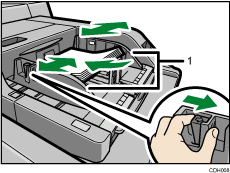
Side fences
![]() Set the end fence.
Set the end fence.
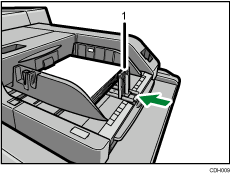
End fence
To remove the end fence, pinch it to release the stopper and slide it to the right.
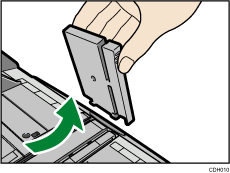
![]() Press the elevator switch on the multi bypass tray (tray 6).
Press the elevator switch on the multi bypass tray (tray 6).
The blue lamp of the elevator switch is blinking while the original table is going up, and keeps lit when it stops.
Press the elevator switch to move down the original table if you want to either add paper or remove jammed ones.
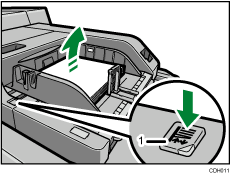
Elevator switch
![]() Select the multi bypass tray (tray 6) on the control panel.
Select the multi bypass tray (tray 6) on the control panel.
![]() Press the [
Press the [![]() ] key.
] key.
![]() Select the size and type of the paper.
Select the size and type of the paper.
![]() Press [OK].
Press [OK].
![]() Place the originals, and then press the [Start] key.
Place the originals, and then press the [Start] key.
![]()
Load only as much paper as can be held between the guides on the multi bypass tray (tray 6). Overloading the multi bypass tray (tray 6) can result in misfeeds and skewed images.
The following paper sizes can be selected as the standard sizes:
SRA3
 , SRA4
, SRA4
 , A3
, A3 , B4 JIS
, B4 JIS , A4
, A4
 , B5 JIS
, B5 JIS
 , A5
, A5
 , B6 JIS
, B6 JIS , A6
, A6 , 12 × 18
, 12 × 18 , 11 × 17
, 11 × 17 , 11 × 15
, 11 × 15 , 11 × 14
, 11 × 14 , 10 × 15
, 10 × 15 , 10 × 14
, 10 × 14 ,
,81/2 × 14
 , 81/2 × 13
, 81/2 × 13 , 81/2 × 11
, 81/2 × 11
 , 81/4 × 14
, 81/4 × 14 , 81/4 × 13
, 81/4 × 13 , 8 × 13
, 8 × 13 , 8 × 101/2
, 8 × 101/2
 , 8 × 10
, 8 × 10
 , 71/4 × 101/2
, 71/4 × 101/2
 , 51/2 × 81/2
, 51/2 × 81/2
 ,
,182 × 210mm

 , 170 × 210mm
, 170 × 210mm
 , 210 × 340mm
, 210 × 340mm , 8K
, 8K , 16K
, 16K
 , 13 × 191/5
, 13 × 191/5 , 13 × 19
, 13 × 19 , 123/5 × 191/5
, 123/5 × 191/5 , 123/5 × 181/2
, 123/5 × 181/2 , 13 × 18
, 13 × 18
To support A4
 , 81/2 × 11
, 81/2 × 11 or larger paper sizes, pull out the extender.
or larger paper sizes, pull out the extender.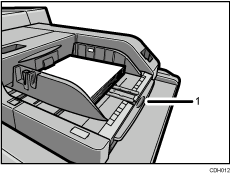
Extender
To prevent multiple sheets from being fed at once, fan paper before placing it on the tray.
When copying multiple originals using the exposure glass, pages are delivered in reverse order because the factory default setting is face up. If you place originals on the exposure glass and want the copies to be delivered face down, select Face Down for Copy Eject Face Method in Glass Mode. For details about Copy Eject Face Method in Glass Mode, see Input / Output
 .
.If you select Tab Stock, you cannot have copies delivered face up.
Depending on the environment where the machine is being used, you might at times hear a rustling noise from paper moving through the machine. This noise does not indicate a malfunction.

