Copying onto OHP Transparencies
When copying onto OHP transparencies, select the type and size of paper.
![]()
OHP transparencies must be loaded face down in the tray.
Load OHP transparencies one at time in the bypass tray. This prevents multiple sheets being fed in together, which can cause jams and misprints.
Remove copied sheets one by one.
![]() Insert the OHP transparencies face down on the bypass tray.
Insert the OHP transparencies face down on the bypass tray.
![]() Press the [
Press the [![]() ] key.
] key.
![]() Select [Paper Type] using [
Select [Paper Type] using [![]() ] or [
] or [![]() ], and then press the [OK] key.
], and then press the [OK] key.
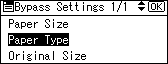
![]() Select [OHP (Transparency)] using [
Select [OHP (Transparency)] using [![]() ] or [
] or [![]() ], and then press the [OK] key.
], and then press the [OK] key.
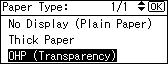
The “Programmed” message appears.
![]() Select the paper size, if required.
Select the paper size, if required.
![]() Place the originals, and then press the [Start] key.
Place the originals, and then press the [Start] key.
![]() When the copy job is finished, press the [Clear Modes] key to clear the settings.
When the copy job is finished, press the [Clear Modes] key to clear the settings.
![]()
Printing on OHP transparencies may be slower than printing on plain paper.

