Copying from the Bypass Tray
The bypass tray allows you to copy non-standard paper.
Use the bypass tray to copy onto OHP transparencies, thick paper, envelopes, and paper that cannot be loaded in the paper trays.
![]()
The Duplex function cannot be performed on paper fed from the bypass tray. If [1 Sided
 2 Sided] is selected, cancel the setting.
2 Sided] is selected, cancel the setting.Paper that has a vertical length of 90 - 216 mm (3.55 – 8.50 inches) and a horizontal length of 139 - 600 mm (5.48 - 23.62 inches) can be copied from the bypass tray. However, when paper larger than 356 mm (14.02 inches) in size is used, the paper may become wrinkled, may not be fed into the machine, or may cause paper jams.
When copying onto OHP transparencies, paper of 59.9 g/m2 (about 16 lb.) or less, or paper of above 90g/m2 (about 24 lb.), you need to specify the type and size of paper under Tray Paper Settings in User Tools. For details about Tray Paper Settings, see “System Settings”, Network and System Settings Guide.
The maximum number of sheets you can load at the same time depends on paper type. Load only as much paper as can be held between the paper guides on the bypass tray.
![]() Pull the bypass tray.
Pull the bypass tray.
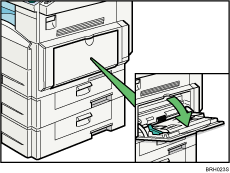
![]() Push up the release lever.
Push up the release lever.
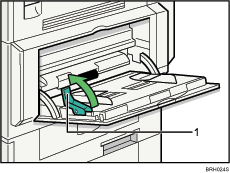
Release lever
![]() Align the paper guides to the paper size, and then insert the paper face down.
Align the paper guides to the paper size, and then insert the paper face down.
If the guides are not flush against the paper, images might be skewed or paper misfeeds might occur.
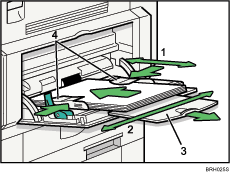
Horizontal size
Vertical size
Extender
Paper guides
![]() Push down the release lever.
Push down the release lever.
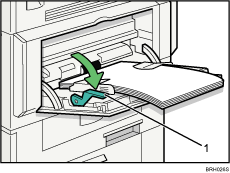
Release lever
The bypass tray is selected on the display.
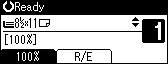
![]() Select the size and type of the paper.
Select the size and type of the paper.
![]() Press the [OK] key.
Press the [OK] key.
![]() Place the originals, and then press the [Start] key.
Place the originals, and then press the [Start] key.
![]() When the copy job is finished, press the [Clear Modes] key to clear the settings.
When the copy job is finished, press the [Clear Modes] key to clear the settings.
![]() Close the bypass tray.
Close the bypass tray.
![]()
If the bypass tray
 is not selected on the display in step 4, select
is not selected on the display in step 4, select  using [
using [ ] or [
] or [ ], and then press the [
], and then press the [ ] key.
] key.Certain types of paper might not be detected properly when placed on the bypass tray. If this happens, remove the paper and place it on the bypass tray again.
Load only as much paper as can be held between the guides on the bypass tray. Overloading the bypass tray can result in misfeeds and skewed images.
To support A4
 , 81/2 × 11
, 81/2 × 11 or larger paper sizes, pull out the extender.
or larger paper sizes, pull out the extender.To prevent multiple sheets from being fed at once, fan paper before placing it on the tray.
When the Sort function is selected, press the [
 ] key after all originals have been scanned.
] key after all originals have been scanned.When the Panel Key Sound is turned off, it will not sound if you insert paper into the bypass tray. For details about Panel Key Sound, see “System Settings”, Network and System Settings Guide.
Depending on the environment where the machine is being used, you might at times hear a rustling noise from paper moving through the machine. This noise does not indicate a malfunction.
The following paper sizes can be selected as the regular sizes:
A4
 , A5
, A5
 , B5 JIS
, B5 JIS , 81/2 × 14
, 81/2 × 14 , 81/2 × 13
, 81/2 × 13 , 81/4 × 14
, 81/4 × 14 , 81/4 × 13
, 81/4 × 13 , 8 × 13
, 8 × 13 , 81/2 × 11
, 81/2 × 11 , 71/4 × 101/2
, 71/4 × 101/2 , 51/2 × 81/2
, 51/2 × 81/2
 , 16K
, 16K , C6 Envelope
, C6 Envelope , C5 Envelope
, C5 Envelope , DL Envelope
, DL Envelope , 41/8 × 91/2
, 41/8 × 91/2 , 37/8 × 71/2
, 37/8 × 71/2

