Copying onto Custom Size Paper
Makes copies onto custom size paper from the bypass tray.
![]() Insert the paper face down on the bypass tray.
Insert the paper face down on the bypass tray.
![]() Press the [
Press the [![]() ] key.
] key.
![]() Select [Paper Size] using [
Select [Paper Size] using [![]() ] or [
] or [![]() ], and then press the [OK] key.
], and then press the [OK] key.
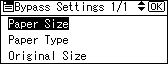
![]() Select [Custom Size] using [
Select [Custom Size] using [![]() ] or [
] or [![]() ], and then press the [OK] key.
], and then press the [OK] key.
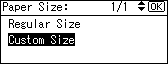
![]() Enter the horizontal size of the paper (Horiz.) with the number keys, and then press the [OK] key.
Enter the horizontal size of the paper (Horiz.) with the number keys, and then press the [OK] key.
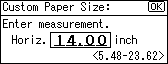
![]() Enter the vertical size of the paper (Vert.) with the number keys, and then press the [OK] key.
Enter the vertical size of the paper (Vert.) with the number keys, and then press the [OK] key.
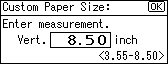
The “Programmed” message appears.
![]() Place the originals, and then press the [Start] key.
Place the originals, and then press the [Start] key.
![]() When the copy job is finished, press the [Clear Modes] key to clear the settings.
When the copy job is finished, press the [Clear Modes] key to clear the settings.
![]()
To change the value you entered, press the [Clear/Stop] key, and then enter a new value.

