Copying onto Thick Paper
When copying onto thick paper, select the type and size of paper.
![]() Insert the paper face down on the bypass tray.
Insert the paper face down on the bypass tray.
![]() Press the [
Press the [![]() ] key.
] key.
![]() Select [Paper Type] using [
Select [Paper Type] using [![]() ] or [
] or [![]() ], and then press the [OK] key.
], and then press the [OK] key.
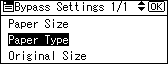
![]() Select [Thick Paper] using [
Select [Thick Paper] using [![]() ] or [
] or [![]() ], and then press the [OK] key.
], and then press the [OK] key.
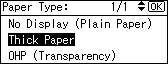
The “Programmed” message appears.
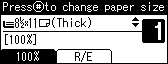
![]() Select the paper size, if required.
Select the paper size, if required.
![]() Place the originals, and then press the [Start] key.
Place the originals, and then press the [Start] key.
![]() When the copy job is finished, press the [Clear Modes] key to clear the settings.
When the copy job is finished, press the [Clear Modes] key to clear the settings.
![]()
Printing on thick paper may be slower than printing on plain paper.
To prevent multiple sheets from being fed at once, fan paper before placing it on the tray.

