Entering the Subject
Allows you to enter a subject for the Internet Fax or e-mail document you want to send.
![]() Place the original, and then select the scan settings you require.
Place the original, and then select the scan settings you require.
![]() Specify the sender.
Specify the sender.
For details, see “Sender Settings”.
![]() Press [TX Mode].
Press [TX Mode].
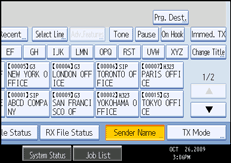
![]() Press [Subject].
Press [Subject].
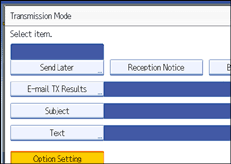
![]() Enter the subject.
Enter the subject.
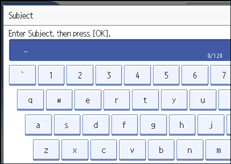
![]() To enter the character strings programmed in the machine, press [User Text], and then select the character strings you want to enter.
To enter the character strings programmed in the machine, press [User Text], and then select the character strings you want to enter.
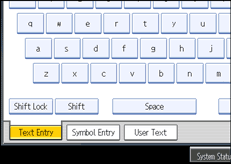
![]() Press [OK].
Press [OK].
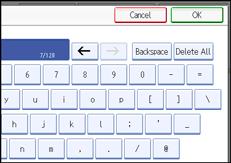
The entered subject appears in the Subject field.
![]() Press [OK].
Press [OK].
The standby display appears.
![]() Specify a destination, and then press the [Start] key.
Specify a destination, and then press the [Start] key.
![]()
For convenience, program frequently-used subjects in advance in “Program / Change / Delete User Text” in “System Settings”. For details about the programming method, see “General Features”, Network and System Settings Reference.
If you send Internet Fax or e-mail without setting a subject, a subject is automatically inserted. For details about how the subject is automatically inserted, see “Specifying Auto-Generated Subjects for E-mail” and “Received images”.
You cannot send a subject only as Internet Fax or e-mail without an original.
For details about text entry, see “Entering Text”, About This Machine.
You can program one of the Quick Operation keys with operations for this function. Using the Quick Operation Key allows you to omit steps 3 and 8. For details about Quick Operation Key, see “General Settings”.
For the maximum number of characters for an e-mail subject, see “Maximum Values”.
![]()

