


  |  | ||
Follow the procedure described below to set the paper size.
Press the [Menu] key.
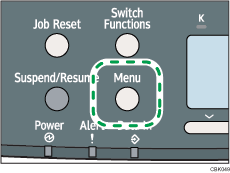
Press the [![]() ] or [
] or [![]() ] key to select [Paper Input], and then press the [OK] key.
] key to select [Paper Input], and then press the [OK] key.
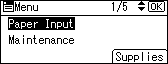
Press the [![]() ] or [
] or [![]() ] key to select [Paper Size: (tray name)], and then press the [OK] key.
] key to select [Paper Size: (tray name)], and then press the [OK] key.
In the illustration below, [Paper Size: Tray 1] is selected for Tray 1.
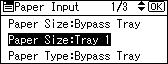
Select the paper size you want to set using the scroll keys, and then press the [OK] key.
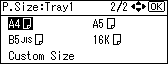
Press the [Menu] key to return to the initial screen.
![]()
For details about paper types supported by the printer, see "Supported Paper Types".