


  |  | ||
This section describes how to load custom size paper into tray 1.
![]()
When printing on custom size paper, specify the paper size using the control panel and printer driver.
The printer cannot print from applications that do not support custom size paper.
Press the [Menu] key.
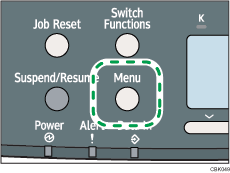
Press the [![]() ] or [
] or [![]() ] key to select [Paper Input], and then press the [OK] key.
] key to select [Paper Input], and then press the [OK] key.
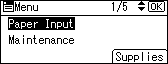
Press the [![]() ] or [
] or [![]() ] key to select [Paper Size: (tray name)], and then press the [OK] key.
] key to select [Paper Size: (tray name)], and then press the [OK] key.
In the illustration below, [Paper Size: Tray 1] is selected for Tray 1.
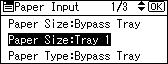
Select [Custom Size] using the scroll keys, and then press the [OK] key.
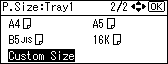
Enter the horizontal value, and then press the [OK] key.
![]() (mainly Europe and Asia)
(mainly Europe and Asia)
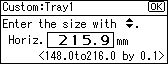
![]() (mainly North America)
(mainly North America)
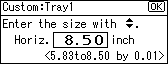
Enter the vertical value, and then press the [OK] key.
![]() (mainly Europe and Asia)
(mainly Europe and Asia)
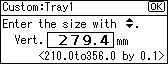
![]() (mainly North America)
(mainly North America)
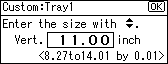
Press the [Menu] key to return to the initial screen.