


  |  | ||
The following explains loading procedure for the standard paper feed tray.
![]()
|
![]()
|
![]()
|
![]()
Make sure paper is not stacked higher than the upper limit mark inside the paper feed tray. Excessive stacking can cause paper jams.
Do not mix different types of paper in the same paper tray.
After loading paper in the tray, specify the paper type and size using the control panel. This printer does not automatically detect the size of paper loaded in a tray. Make sure the paper size and type is selected using the control panel.
If the bypass tray is open, close it before pulling out Tray 1.
Do not move the side paper guides forcefully. Doing so can damage the tray.
Do not move the end paper guide forcefully. Doing so can damage the tray.
When inserting the tray, make sure it is not slanted. Inserting it at a slant can damage the printer.
Curled paper may jam, straighten curled paper before loading.
When loading paper, take care not to touch the surface of the paper.
Lift and pull Tray 1 carefully, and then pull it out with both hands.
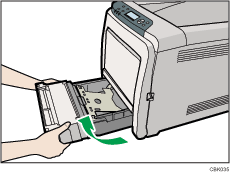
Place the tray on a flat surface.
Push the metal plate down until it clicks into place to lock.
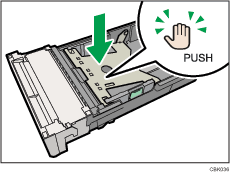
Pinch the clip on the side paper guide and slide it to match the standard size.
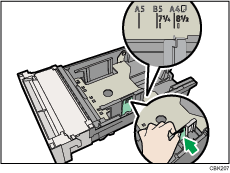
When loading custom size paper, position the paper guide slightly wider than the actual paper size.
Pinch the front end paper guide and slide it inward to match the standard size.
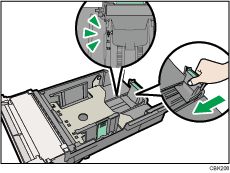
When loading custom size paper, position the paper guide slightly wider than the actual paper size.
Fan the paper before loading paper in the tray.
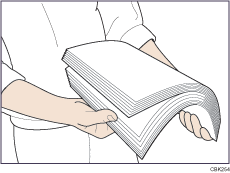
Load the new paper stack print side up.
Make sure paper is not stacked higher than the upper limit (upper line) marked inside the tray.
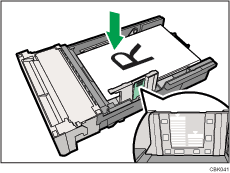
Slide the guides inward, until they are flush against the paper's sides.
Make sure the paper is not stacked higher than the projection on the side paper guides.
Hold the tray with both hands, slide it along the rails of the printer body, and then push it straight in.
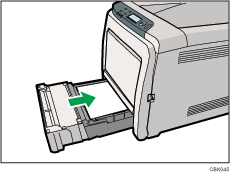
To avoid paper jams, make sure the tray is securely inserted.