


  |  | ||
You can make settings for the next copy job during copying.
If a long copy job is in progress and you do not want to wait for it to finish, you can use this function to set up the next copy job in advance. When the current copy job is finished, the next job will start automatically.
Press [New Job] when "Copying..." appears.
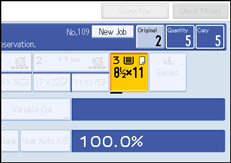
Be sure message "Ready" appears, and then make settings for the next copy job.
Place the original.
The original feeds automatically into the machine and is then scanned.
When the job preset is complete, a confirmation dialog box appears.
Press [Exit].
The initial copy display appears.
After the current copy job, the next copy job starts automatically.
![]()
You can switch the display to the current copy job by pressing [To Copying Screen]. You can switch the display to the preset job by pressing [To Reserv. Screen].
Preset copy jobs are registered under job numbers in the Reserv. Screen.
You can confirm and delete preset jobs. For details about the procedures, see “Managing Jobs”.
When the original size specified in Job Preset is as the same as that of the copy job in progress, the number of sheets that can be scanned is as follows:
A0 (E): 100 sheets
A1 (D): 100 sheets
A2 (C): 200 sheets
A3 (B): 400 sheets
A4 (A): 400 sheets
The maximum number of jobs that can be preset is eight.
You might not be able to specify eight preset jobs if your originals are large.