


  |  | ||
Use the bypass tray to copy onto paper sizes that cannot be loaded on the paper roll trays, or cut paper tray.
![]()
You can copy originals that are up to 2000 mm (78.74 inches) long.
Paper that has a horizontal length of 210 ![]() 914.4 mm (8.27
914.4 mm (8.27 ![]() 36.00 inches) and a vertical length of 257
36.00 inches) and a vertical length of 257 ![]() 2000 mm (10.12
2000 mm (10.12 ![]() 78.74 inches) can be copied from the bypass tray.
78.74 inches) can be copied from the bypass tray.
Insert the paper in the bypass tray lengthwise or sideways to fit it onto the feeding orientation.
Insert the paper in the bypass tray lengthwise when you use A0 (E) size paper.
Press [Bypass], and then press the [![]() ] key.
] key.
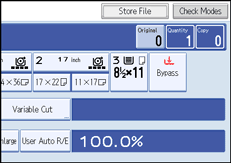
Select the size and type of the paper.
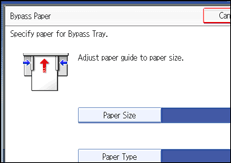
Press [OK].
Enter the number of copies with the number keys.
Place your original, and let it be scanned.
Adjust the bypass tray's paper guides to the size of the paper.
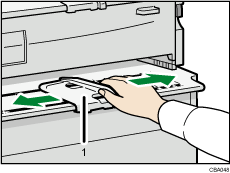
Bypass tray's paper guide
Insert the paper copy side up into the bypass tray.
The paper feeds into the machine automatically and copying starts.
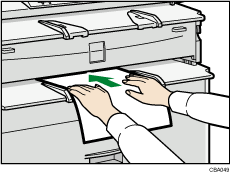
![]()
Insert the paper until you hear the beep. When the Panel Key Sound is turned off, it will not sound if you insert paper into the bypass tray. For details about Panel Key Sound, see “System Settings”, Network and System Settings Reference.
Place paper centrally, so that the space on either side of its edges is even. Then push it carefully in, so that it makes light contact with the feed rollers. Support the paper with your hands until it feeds in.
Do not copy on both sides of the paper.
Do not use paper already copied or printed on.
Do not insert multiple sheets at one time. Doing so can result in jams and poor quality prints.
To make multiple copies, insert an additional sheet after each feeds in.
For details about paper type and orientation that can be loaded in the bypass tray, see “Adding Paper”, About This Machine.
To place a rolled original, pull out the lower output auxiliary guides to the front, and then place the rolled original on it. For details, see “Placing Rolled Originals”.