


  |  | ||
If you want to use the paper size and feed direction that are not indicated on the paper size dial, set the dial to "![]() ". In this case, you should set the paper size using the control panel. Follow the procedure described below to set the paper size.
". In this case, you should set the paper size using the control panel. Follow the procedure described below to set the paper size.
Press the [Menu] key.
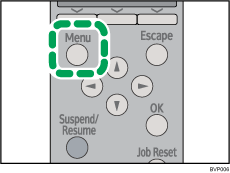
Press the [![]() ] or [
] or [![]() ] key to select [Paper Input], and then press the [OK] key.
] key to select [Paper Input], and then press the [OK] key.
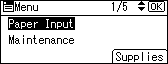
Press the [![]() ] or [
] or [![]() ] key to select [Paper Size: (tray name)], and then press the [OK] key.
] key to select [Paper Size: (tray name)], and then press the [OK] key.
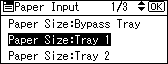
Select the paper size you want to set using the scroll keys, and then press the [OK] key.
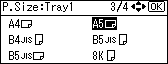
About two seconds later, the display returns to the [Paper Input] screen.
Press the [Menu] key.
The display returns to the initial screen. This completes the paper size setting.