


  |  | ||
![]()
When printing on custom size paper, specify the paper size using the control panel and printer driver.
The following is the range of paper sizes that can be loaded in each type of the paper trays:
Tray 1: 139.7 - 216 mm (5.5 - 8.5 in.) in width and 139.7 - 356 mm (5.5 - 14.01 in.) in length.
Optional Paper Feed Unit (Tray 2, Tray 3): 139.7 - 216 mm (5.5 - 8.5 in.) in width and 160 - 356 mm (6.3 - 14.01 in.) in length.
The printer cannot print from applications that do not support custom size paper.
Press the [Menu] key.
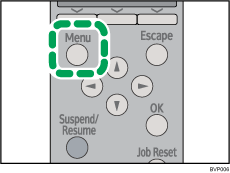
Press the [![]() ] or [
] or [![]() ] key to select [Paper Input], and then press the [OK] key.
] key to select [Paper Input], and then press the [OK] key.
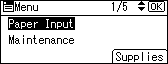
Press the [![]() ] or [
] or [![]() ] key to select [Paper Size: (tray name)], and then press the [OK] key.
] key to select [Paper Size: (tray name)], and then press the [OK] key.
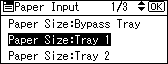
Select [Custom Size] using the scroll keys, and then press the [OK] key.
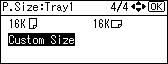
Press the [![]() ] or [
] or [![]() ] key to enter the horizontal value, and then press the [OK] key.
] key to enter the horizontal value, and then press the [OK] key.
![]()
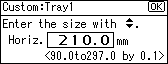
![]()
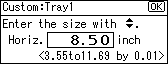
By pressing the [![]() ] or [
] or [![]() ] key, the value increases or decreases by 0.1 mm (0.01 inch).
] key, the value increases or decreases by 0.1 mm (0.01 inch).
By pressing and holding the [![]() ] or [
] or [![]() ] key, the value varies by 1 mm (0.1 inch).
] key, the value varies by 1 mm (0.1 inch).
The screen for entering the length appears.
Press the [![]() ] or [
] or [![]() ] key to enter the vertical value, and then press the [OK] key.
] key to enter the vertical value, and then press the [OK] key.
![]()
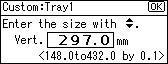
![]()
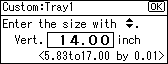
By pressing the [![]() ] or [
] or [![]() ] key, the value increases or decreases by 0.1 mm (0.01 inch).
] key, the value increases or decreases by 0.1 mm (0.01 inch).
By pressing and holding the [![]() ] or [
] or [![]() ] key, the value varies by 1 mm (0.1 inch).
] key, the value varies by 1 mm (0.1 inch).
The screen for entering the length appears.
About two seconds later, the display returns to the [Paper Input] screen.
Press the [Menu] key.
The display returns to the initial screen.