


  |  | ||
This section explains the items of normal screen that is displayed on the printer's control panel.
![]()
If you make a setting when the printer is offline, the printer will remain offline afterwards.
The function items displayed serve as selector keys. You can select or specify an item by pressing it lightly.
When you select or specify an item on the control panel, it becomes highlighted.
Keys dimmed (for example,![]() ) cannot be used.
) cannot be used.
If “0” is set as the password for printer settings, entering password is not required to change the printer settings. To prevent unauthorized changes of the printer settings, we recommend the administrator to set a password. For the instruction on how to set the password, see “Setting the Password”.
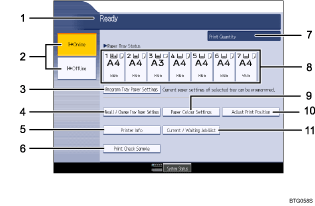
Operational status or messages
Displays current printer status, such as "Ready", "Offline", and "Printing...".
[![]() Online] / [
Online] / [![]() Offline]
Offline]
Press to switch the printer between online and offline.
When the printer is online, it can receive data from the computer.
When the printer is offline, it cannot print data from the computer.
[Program Tray Paper Settings]
Use this to register the paper settings for the currently selected paper tray as a Tray Paper Setting.
If the printer settings are password-protected and Menu Protect is enabled, you must enter the password for printer settings to configure these settings.
[Recall / Change Tray Paper Settings]
Use this to change the Tray Paper Setting applied to each paper tray using a registration number for each setting. You can also use this to change the paper size, type, thickness, and color specified for each setting.
If the printer settings are password-protected and Menu Protect is enabled, you must enter the password for printer settings to configure these settings.
[Printer Info]
Displays information about this printer such as its version and serial number, and printer's IP address.
[Print Check Sample]
Prints a duplicate of the page being processed and delivers it the proof tray. If duplex printing is specified for the job, two pages are printed. Otherwise, only one page is printed.
If the printer settings are password-protected and Menu Protect is enabled, you must enter the password for printer settings to use this function.
Print Quantity
Displays the number of copies being printed and the total number of copies specified for the current job.
Paper Tray Status
Specify the tray whose paper settings you want to register.
[Paper Color Settings] ([Paper Colour Settings])
Use this to specify the color of the paper loaded in each paper tray.
If the printer settings are password-protected and Menu Protect is enabled, you must enter the password for printer settings to use this function.
[Adjust Print Position]
Adjusts the print position vertically and horizontally.
If the printer settings are password-protected and Menu Protect is enabled, you must enter the password for printer settings to use this function.
[Current / Waiting Job List]
Displays a list of the jobs that are currently being processed or waiting in the print queue.