


  |  | ||
This section describes how to change a user code.
![]()
Even if you change a user code, the counter value will not be cleared.
Press the [User Tools] key.
Press [System Settings].
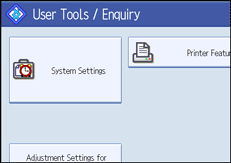
Press [Administrator Tools].
Press [Address Book Management].
Check that [Program / Change] is selected.
Select the user whose user code you want to change.
Press the name key, or enter the registered number using the number keys. You can search by the registered name.
Press [Auth. Info].
Press [Change], and then enter the new user code using the number keys.
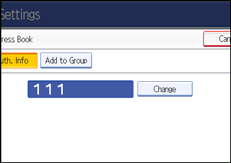
If you make a mistake, press [Clear] and then enter the correct user code.
The [Clear] key on the machine's control panel can also be used.
Press the [![]() ] key.
] key.
To change the available functions, press [Auth. Info], and then press [![]() Next].
Next].
Press the key to select the functions to enable them.
Press the key to highlight it, and then the function is enabled. To cancel a selection, press the highlighted key.
Press [OK].
Press [Exit].
Press the [User Tools] key.
![]()
To change the name, key display and title, see "Registering Name".