


  |  | ||
This section explains the basic procedure for sending scan files using WSD (Push Type).
![]()
If the message "Updating destination list has failed. Try again?" appears, press [Retry]. The destination list will then be updated.
Make sure that no previous settings remain.
If any previous settings remain, press the [Clear Modes] key.
If the E-mail, Network Delivery Scanner or Scan to Folder screen is displayed, press [![]() ] to switch to the WSD scanner screen.
] to switch to the WSD scanner screen.
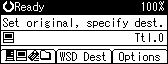
Place originals.
If necessary, press [Options] to configure the original orientation.
For details, see "Original Orientation".
If necessary, specify the scanning density.
For details, see "Adjusting Image Density".
Specify the destination.
For details, see "Specifying the Destination Client Computer".
Press the [Start] key.
When scanning batches, place subsequent originals after each scan file, or batch of scan files been sent.
![]()
If you are using this machine as a WSD scanner, you can specify only one destination per scan job.
To cancel a specified destination, press the destination again, or press the [Clear/Stop] key.
To cancel scanning, press the [Clear/Stop] key.
You cannot scan originals while other originals are being scanned.
Two-sided originals are scanned for sideways opening (top-to-top orientation).
If scanning takes too long, the client computer might time out, causing the message "Automatic Scanning could not be completed" to appear. If this happens, the scan files are sent again. Depending on the settings of the client computer, you might have to perform a procedure on the client computer directly. To check the files have been sent successfully, use the machine's Scanned Files Status screen or the client computer. For details, see "Files status".
If scanning does not begin after you press the [Start] key, the machine might not be registered to the computer or the profile might be incorrectly configured. For details, see "Registering the machine to the client computer" or "Creating a New Scan Profile".