


  |  | ||
This section explains the items that appear on the screen and how to display File Status.
Use the File Status screen to check e-mail, Scan to Folder, and delivery results.
Press the [Job Information] key to display File Status.
File Status
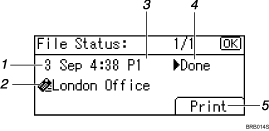
Date / Time
Displays the date and time the machine sent a transmission request, or the date and time "![]() Done", "
Done", "![]() Error", or "
Error", or "![]() Canceled" was confirmed.
Canceled" was confirmed.
Destination
The destination is displayed with the icon of the transmission function (e-mail, Scan to Folder, or delivery function).
If you have selected multiple destinations, the first selected destination is displayed. Other destinations appear as "+ X" (X indicates the number of destinations.) when sending files by e-mail or delivering them.
Number of scanned pages
Displays the number of scanned pages.
Status
One of the following transmission status is displayed: "![]() Done", "
Done", "![]() Sending", "
Sending", "![]() Waiting", "
Waiting", "![]() Error" or "
Error" or "![]() Canceled".
Canceled".
[Print]
Press to print transmission results.
![]()
Depending on the security settings, some transmission results might not appear in File Status.