Forwarding
This section describes how to specify Forwarding.
Specify when programming a Special Sender.
![]()
One forward destination can be registered for each Special Sender. To register two or more forward destinations, use group destinations. Up to 100 destinations can be specified in a group. However, when adding a group to another group, a maximum of 150 destinations can be specified in a group.
![]() Select [Forwarding] using [
Select [Forwarding] using [![]() ] or [
] or [![]() ], and then press the [OK] key.
], and then press the [OK] key.
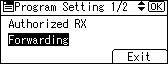
![]() Select [On] or [Off] using [
Select [On] or [Off] using [![]() ] or [
] or [![]() ], and then press the [OK] key.
], and then press the [OK] key.
Selecting [Same as Basic Settings] will result in the same setting made for [Forwarding] under [Administrator Tools].
If you select [Off] or [Same as Basic Settings], the display returns to that of step 1.
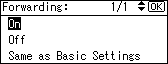
![]() Specify an end receiver using the Quick Dial keys, and then press the [OK] key.
Specify an end receiver using the Quick Dial keys, and then press the [OK] key.
Pressing ![]() switches the destination.
switches the destination.
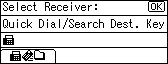
![]() Press the [OK] key.
Press the [OK] key.
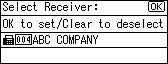
![]()
In Step 3, you can search for and specify the forwarding destination by pressing the [Search Destination] key or a User Function key. To specify a forwarding destination by pressing a User Function key, you must first register the [Specify Dest. Reg. No.] function as a User Function key. For details about the User Function keys, see “General Settings/Adjust”.
Set folder destinations using [Address Book Management] under [System Settings]. For details about registering folder destinations, see “Registering Folders”, Network and System Settings Guide.
When a folder is specified as the forward destination, you can set a file format for forwarding. See “Parameter Settings” (switch 21, bit 3).
Deleting a destination specified as a forward destination from the destination list causes the settings of the forward destination to be deleted, so they must be registered again. When a destination is changed, a document is transmitted to the new destination. If there is no destination of the specified type, you can set which destination to be used as an alternative destination. See “Parameter Settings” (switch 32, bit 0).

