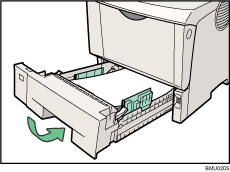|  | ||
The following example explains loading procedure for the standard paper tray (Tray 1). The same procedure can be used for the optional paper feed unit.
![]()
Make sure paper is not stacked above the limit mark inside the tray. Misfeeds might occur.
Do not put different types of paper in a single paper tray.
Up to 500 sheets of paper can be loaded in the paper feed unit. This means a maximum of 1,500 sheets can be simultaneously loaded when two additional paper feed units are installed.
Confirm that paper fits under the rear guide.
Do not slide the paper tray in with force. If you do, the front and side guides might move.
Lift the paper tray slightly, and then pull it out until it stops.
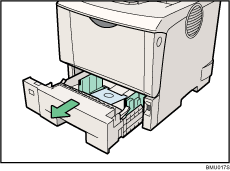
Lift the front side of the tray, and then pull it out of the printer.
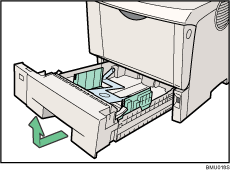
Fan the paper before loading paper in the paper tray.
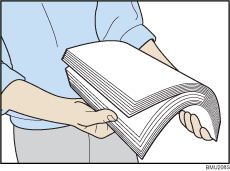
Load paper into the tray with the print side down.
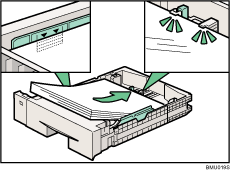
Lift the front of the tray, and then slide it carefully into the printer until it stops.