


  |  | ||
![]()
Confirm that the setting of the paper size dial matches the paper size and feed direction of the paper in the tray, otherwise the printer might be damaged, or printing problems might occur.
If you want to use the paper size and feed direction that are not indicated on the paper size dial, set the dial to "![]() ". In this case, you should set the paper size using the control panel.
". In this case, you should set the paper size using the control panel.
Confirm that the catches return to their original positions securely. If they are not locked securely, paper misfeeds might occur.
To avoid damage, pinch the paper guides when moving them.
Confirm that the top of the stack is not higher than the limit mark inside the tray.
Confirm that paper fits under the rear guide.
Do not slide the paper tray in with force. If you do, the front and side guides might move.
The following explanation uses the example of "Tray 1" for the paper tray.
Lift the paper tray slightly, and then pull it out until it stops. Adjust the paper size dial to match the size and feed direction of paper in the paper tray.
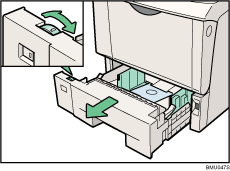
Lift the front side of the tray, and then pull it out of the printer.
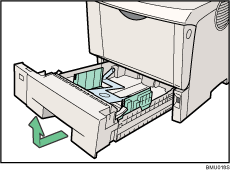
If you load paper larger than A4![]() , you should extend the tray as follows:
, you should extend the tray as follows:
Slide the catches inwards to unlock the tray.
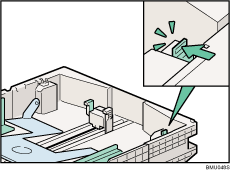
Slide the tray until it stops.
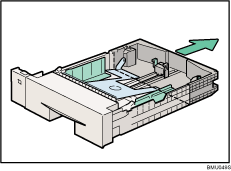
Return the catches to their original positions.

Adjust the rear and side guides to the paper size you want to load.
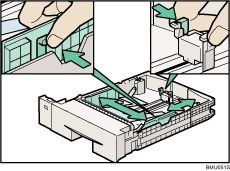
Load paper into the tray with the print side down.
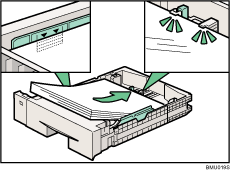
If you extend the tray in Step 3, pull the bottom of the paper tray cover (![]() ) up slowly, and then remove the paper tray cover (
) up slowly, and then remove the paper tray cover (![]() ), in the order shown in the illustration.
), in the order shown in the illustration.
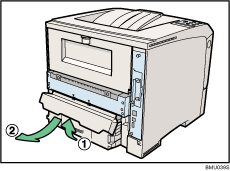
Lift the front side of the tray, and then place it into the printer. Carefully slide it into the printer until it stops.
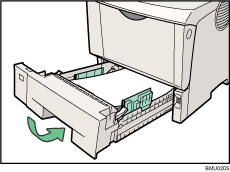
![]()
You cannot load paper smaller than A4![]() , if the tray is extended. In this case, return the tray to its standard length.
, if the tray is extended. In this case, return the tray to its standard length.