


  |  | ||
This section describes the basic procedure for making photocopies.
![]()
The original in the ADF takes precedence over the original on the exposure glass if you place originals both in the ADF and on the exposure glass.
Press the [Copy] key.
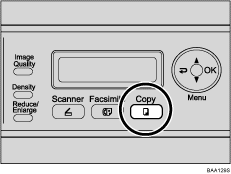
Place the original on the exposure glass or in the ADF.
If necessary, configure advanced photocopy settings.
To make multiple copies, enter the number of copies using the number keys.
Press the [B&W Start] key or [Color Start] key.
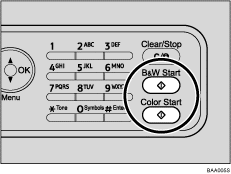
To make black-and-white photocopies, press the [B&W Start] key.
To make color photocopies, press the [Color Start] key.
![]()
The maximum number of copies is 99.
If tray 2 is installed, you can select which tray to feed paper from in the [Paper Select] setting under [Copy Settings].
When making multiple copies of a multi-page document, you can select whether copies are output in collated sets, or in page batches in the [Sort] setting under [Copy Settings].
If a paper jam occurs, printing stops after the current page has been printed out. After the jammed paper is removed, printing restarts from the jammed page automatically.
If a scanning jam occurs in the ADF, copying is canceled immediately. In this case, copy the originals again starting from the jammed page.
![]()
To place the original, see Placing Originals.
To make advanced photocopy settings, see Making Enlarged or Reduced Copies, Copying Multiple Pages onto One Sheet, and Specifying Scan Settings.
For details about [Paper Select] or [Sort], see Copy Settings.
For details about how to remove the jammed paper, see Removing Printing Jams or Removing Scanning Jams.