
  |  | ||
This section describes the main messages that appear on the display. If a message that is not described here, follow its instructions.
Status Messages
Ready
This is the default ready message. The machine is ready for use. No action is required.
Processing...
The machine is printing. Wait a while.
Waiting...
The machine is waiting for the next data to print. Wait a while.
Offline
The machine is offline. To start printing, switch the machine to online by pressing the [Online] key on the control panel.
Warming up...
The printer is warming up or toner is being supplied. Wait until "Ready" appears on the display.
Resetting Job...
The machine is resetting the print job. Wait until "Ready" appears on the display.
Setting change in process
The machine is changing settings. Wait a while.
Suspending...
All jobs in the machine are suspended. Wait a while.
Hex Dump Mode
In the hex dump mode, the machine receives data in hexadecimal format. Turn off the machine after printing, and then turn back on.
Messages (in alphabetical order)
Call Service: EC Power Off On/Call Service if error reoccurs
A communication error was sent from the engine to the controller.
Turn the power off, and then on. If the message appears again, contact your sales or service representative.
Cannot check Signal in Ad hoc
An attempt to check the radio signal was made while the communication mode was set to [802.11 Ad hoc] in the [Maintenance] menu.
To check the radio signal, select Infrastructure in the communication mode settings.
Cannot duplex Tray #
The selected tray is set to one sided tray when duplex mode is set.
Cancel duplex mode. Alternatively, press the [Form Feed] key to select another tray, or cancel the job.
Contact the machine administrator.
Certificate auto renewal failed
Renewing the certificate automatically has failed.
Call your service provider.
Change Setting Tray #/Paper Size: Paper Type
The printer detected that the actual paper type was not the same as the paper tray size and paper type setting.
Change the paper type via the paper type setting menu on the control panel or execute Form Feed by pressing the [Form Feed] key, or cancel the job.
Load the indicated tray with the correct paper, or change the paper type/size using the dial or using the [Paper Input] menu on the control panel. Alternatively, select another tray by pressing the [Form Feed] key, or cancel the job.
DHCP assigned Cannot change
An attempt to change the IP address, subnet mask or gateway address was made while [DHCP] was set to [On].
Make the change after setting [DHCP] to [Off].
Error: Enter 10 or 26 characters
The entered number of characters for the WEP Key (hexadecimal entry) is incorrect.
Enter the correct WEP key.
Error: Enter 5 or 13 characters
The entered number of characters for the WEP Key (ASCII entry) is incorrect.
Enter the correct WEP key.
Hardware Problem Ethernet
The printer detected an ethernet error.
Turn the power off, and then on. If the message appears again, contact your sales or service representative.
Hardware Problem HDD
The printer identified a HDD Board error.
Turn the power off, and then on. Remove and re-install the HDD board correctly. If the message appears again, contact your sales or service representative.
Hardware Problem Option RAM
The printer detected an optional RAM error.
Turn the power off, and then on. Remove and re-install the optional RAM. If the message appears again, contact your sales or service representative.
See Attaching Memory Unit Type C 128MB/256MB (SDRAM Module).
Hardware Problem Parallel I/F
The printer identified a parallel interface error.
Check the correct interface cable being used.
Turn the power off, and then on. If the message appears again, contact your sales or service representative.
Hardware Problem Printer font
The printer identified a printer font file error.
It is necessary to replace the printer font module.
Hardware Problem USB
The printer identified a USB I/F Board error.
Turn the power off, and then on. If the message appears again, contact your sales or service representative.
Hardware Problem Wireless Card
Access to the wireless LAN interface unit is possible, but an error was detected.
IEEE 802.11b card access failure.
Turn the power off, and then on. Remove and re-install the wireless LAN interface unit or interface unit correctly. If the message appears again, contact your sales or service representative.
Invalid Password Try again
The invalid password was entered and Locked or Stored Print is incorrect.
Enter the correct password.
Irregular Toner
Irregular toner is set.
Replace the toner to appropriate one.
Load Correct Size Paper/Paper Size: Paper Type: Press # to continue/Paper Size: Paper Type:
The paper size setting on the tray differs from that of actual paper size in the tray.
Change the paper size of the tray where the error has occurred using dial or press the [Form Feed] key. Printing will start again after pressing the [![]() Enter] key.
Enter] key.
See Loading Paper.
Load Paper:Tray# or Form Feed
No paper remaining in the indicated tray.
Load the indicated tray with the paper or select another tray using the [Form Feed] key, or cancel the job.
Menu Protected Cannot change
The control panel has been digitally locked, and settings cannot be changed.
This alert message is displayed for 3 seconds before returning to the previous display screen.
No Files exist
There are no files available for deleting or printing.
Check the error list to identify the files unavailable for printing.
P=XX I=XXXXXXXX Power Off On/Call Service if error reoccurs
Controller error. The SC number indicates the problem.
Turn the power off, and then on. If the message appears again, contact your sales or service representative. Report the error code that appears.
Proxy setting or connection error
Proxy address port No. is invalid. Proxy is not active. Invalid center URL is set. Center is not active. Proxy is not set.
Check the proxy settings.
Proxy User Name/Password error
Proxy user name and password are incorrect.
Change the current user name and password to the correct user name and password.
RC Gate connection error
The printer cannot communicate with Remote Communication Gate.
Contact your sales or service representative.
Remove Misfeed Duplex Unit/Open Duplex Unit Cover
Paper is jammed in the duplex unit.
Remove and re-install the duplex unit. Remove any jammed paper from the duplex unit and under the rear cover.
Remove Misfeed Internal Path/Open Front Cover
Paper is jammed in the internal paper feed path.
Open the front cover and remove jammed paper.
Remove Misfeed Paper Tray/Pull out Tray
Paper is jammed in the specified input paper tray.
Remove paper from the input paper tray and then reload paper. Then open the front cover and then close it again, so the error message disappears.
Remove Misfeed Paper Exit Cover/Open Paper Exit Cover
Paper is jammed under the paper exit cover.
Open the front and rear cover and remove jammed paper.
Remove Paper Standard Tray
The standard output tray is full.
Remove the paper from the standard output tray.
Replace Print Cartridge
It is time to replace the waste toner.
The printer is out of toner.
Replace the toner cartridge.
Replace Print Cartridge soon
The printer is almost out of toner.
Prepare a new toner Cartridge.
Reset Fusing Unit correctly
The fusing unit is not set correctly or is not set, or your fusing unit is improper.
Set the fusing unit correctly, or set the proper fusing unit.
Reset the Job or Form Feed/Paper Size: Paper Type:
The printer detected that the actual paper type and size are not the same as the paper tray size setting and the paper type setting.
Load the indicated tray with the correct paper or change the paper type/size using dial or via the special paper size setting menu on the control panel. Or otherwise, execute Form Feed by pressing the [Form Feed] key, or cancel the job.
Reset Print Cartridge
The toner cartridge is not set correctly or not installed.
Set the toner cartridge correctly. If the cartridge is installed, close the front cover and turn the power switch to off and to on. If the message appears again, contact your sales or service representative.
Reset Tray # or Form Feed
The indicated paper input tray is not set correctly, or is not set.
Set the indicated paper input tray correctly.
SC XXX-X Power Off On/Call Service if error reoccurs
The Service Code or SC number indicates the problem.
Turn the power off, and then on. If the message appears again, contact your sales or service representative. Report the error code that appears.
SD authenticatn. Failed
Authentication from the SD card has failed.
Turn the power off, and then on. If the message appears again, contact your sales or service representative.
SSID not entered
Wireless LAN's SSID is not entered.
Enter the SSID of the wireless LAN.
Supply order failed
Call for supply order has failed.
Contact your sales or service representative.