


  |  | ||
If horizontal lines are printed unaligned, print images are patchy, or a black or white line is printed at regular intervals, print a test pattern, and then adjust the paper feed setting.
Press the [Menu] key.
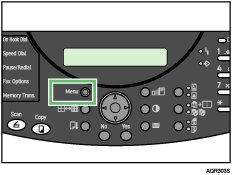
Press the [![]() ] or [
] or [![]() ] key to display [Maintenance], and then press the [Yes] key.
] key to display [Maintenance], and then press the [Yes] key.
| Maintenance? OK=Yes / or 1-9 |
Press the [![]() ] or [
] or [![]() ] key to display [Adj.Paper Feed], and then press the [Yes] key.
] key to display [Adj.Paper Feed], and then press the [Yes] key.
| 5 Adj.Paper Feed? OK=Yes |
Press the [![]() ] or [
] or [![]() ] key to display [Print Test Pattern], and then press the [Yes] key.
] key to display [Print Test Pattern], and then press the [Yes] key.
| *Print Test Pattern |
A test pattern to adjust paper feed is printed.
Check the optimal adjustment values on the printed test pattern.
The optimal adjustment value is the number that appears on the left of the lightest gray square with straight horizontal lines on both sides. When this number is ![]() 2, the optimal adjustment value is
2, the optimal adjustment value is ![]() 2.
2.
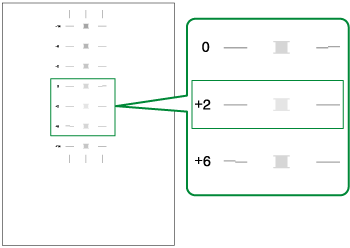
When horizontal lines beside the lightest gray square are broken, select the optimal adjustment value by referring to the lines broken in the opposite direction. When the ![]() 2 square is the lightest gray square and the
2 square is the lightest gray square and the ![]() 6 horizontal lines are broken in the opposite direction, the optimal adjustment value is between
6 horizontal lines are broken in the opposite direction, the optimal adjustment value is between ![]() 3 and
3 and ![]() 5. After adjustment, check the adjustment result.
5. After adjustment, check the adjustment result.
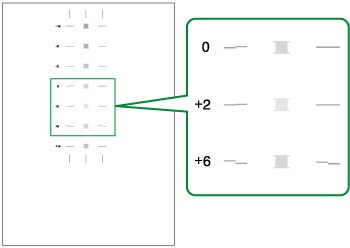
Press the [![]() ] or [
] or [![]() ] key to display [Adjust], and then press the [Yes] key.
] key to display [Adjust], and then press the [Yes] key.
Press the [![]() ] or [
] or [![]() ] key to enter the adjustment value (
] key to enter the adjustment value (![]() 14 to
14 to ![]() 14) from step5., and then press the [Yes] key.
14) from step5., and then press the [Yes] key.
| Adj=+14 |
Press the [No] key to display Cancel?, and then press the [Yes] key.
| Cancel? Yes / Continue=No |
The Maintenance screen appears.
Press the [No] key.
The initial screen appears.