


  |  | ||
Follow the procedure below to adjust where to start printing on paper loaded in each paper tray after checking the test pattern printed.
Press the [Menu] key.
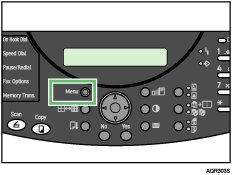
Press the [![]() ] or [
] or [![]() ] key to display [Maintenance], and then press the [Yes] key.
] key to display [Maintenance], and then press the [Yes] key.
| Maintenance? OK=Yes / or 1-9 |
Press the [![]() ] or [
] or [![]() ] key to display [Registration], and then press the [Yes] key.
] key to display [Registration], and then press the [Yes] key.
| 6 Registration? OK=Yes |
Press the [![]() ] or [
] or [![]() ] key to display [Print Test Pattern], and then press the [Yes] key.
] key to display [Print Test Pattern], and then press the [Yes] key.
| *Print Test Pattern |
To print the registration test pattern, load A4 or letter-size paper in the paper tray for which you want to carry out print registration.
Press the [![]() ] or [
] or [![]() ] key to select a paper tray, and then press the [Yes] key.
] key to select a paper tray, and then press the [Yes] key.
| *Tray 1 Tray 2 |
Press the [![]() ] or [
] or [![]() ] key to select a paper type, and then press the [Yes] key.
] key to select a paper type, and then press the [Yes] key.
| *Plain Glossy |
A test pattern to adjust the print start position is printed.
Check the optimal adjustment values on the printed test pattern.
Fold the test pattern sheet in half lengthwise.
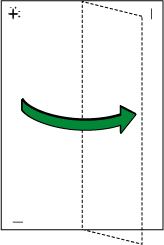
The optimal adjustment value is the difference between the single vertical line and the cross's vertical line that you can see when the folded paper is held up to light. When the difference is one calibration mark in the “![]() ” direction, the optimal adjustment value for the [Plain(X)] is “
” direction, the optimal adjustment value for the [Plain(X)] is “![]() 1”.
1”.
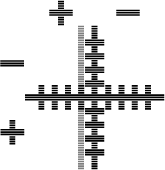
Fold the test pattern sheet in half widthwise, and then check the adjustment value for the [Plain(Y)]
Adjustment values are in 1 increments.
Press the [![]() ] or [
] or [![]() ] key to display [Adjust], and then press the [Yes] key.
] key to display [Adjust], and then press the [Yes] key.
Press the [![]() ] or [
] or [![]() ] key to select a paper tray, and then press the [Yes] key.
] key to select a paper tray, and then press the [Yes] key.
| *Tray 1 Tray 2 |
Press the [![]() ] or [
] or [![]() ] key to select the setting you want to adjust, and then press the [Yes] key.
] key to select the setting you want to adjust, and then press the [Yes] key.
| *Plain(X) Plain(Y) |
Press the [![]() ] or [
] or [![]() ] key to enter the adjustment values (
] key to enter the adjustment values (![]() 40 to
40 to ![]() 40) in the [Plain(X)] from step9., and then press the [Yes] key.
40) in the [Plain(X)] from step9., and then press the [Yes] key.
| Adj=0 OK=Yes |
Press the [![]() ] or [
] or [![]() ] key to enter the adjustment values (
] key to enter the adjustment values (![]() 40 to
40 to ![]() 40) in the [Plain(Y)] from step10., and then press the [Yes] key.
40) in the [Plain(Y)] from step10., and then press the [Yes] key.
| Adj=0 OK=Yes |
Press the [No] key to display “Cancel?”, and then press the [Yes] key.
| Cancel? Yes / Continue=No |
The Maintenance screen appears.
Press the [No] key.
The initial screen appears.