Registering the LDAP Server
You can search user information stored in the LDAP Server. Use it for the following purposes:
When you send files by e-mail under the Scanner or Fax function, you can search the Address Book stored in the server and specify the e-mail address.
Log in the machine using the authentication information registered in the server.

A user logged into the LDAP server for the first time is automatically stored in the Address Book.
 Log in to the machine as the machine administrator on the control panel.
Log in to the machine as the machine administrator on the control panel.
 On the Home screen, press [Settings].
On the Home screen, press [Settings].
 On the Settings screen, press [System Settings].
On the Settings screen, press [System Settings].
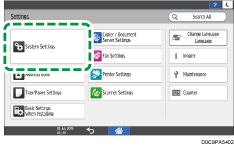
 Press [Settings for Administrator]
Press [Settings for Administrator] [Authentication/Charge]
[Authentication/Charge] [Administrator Authentication/User Authentication/App Auth.]
[Administrator Authentication/User Authentication/App Auth.] [Register/Change/Delete LDAP Server].
[Register/Change/Delete LDAP Server].
 Select a Not Registered item, and then press [Register/Change].
Select a Not Registered item, and then press [Register/Change].
 Enter the information for the LDAP Server.
Enter the information for the LDAP Server.
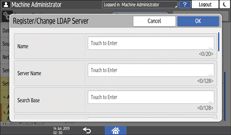
Name: Enter a registration name. The name is to distinguish the server from another LDAP server.
Server Name: Enter the host name or IPv4 address of the LDAP server.
Search Base: Select a root folder to start a search. E-mail addresses stored in this folder are search targets when files are sent using the Scanner or Fax function.
Port Number: Enter the port number used for the communication with the LDAP server.
Use Secure Connection (SSL): When set to [On], the port number is changed to 636.
When set to [Off], security problems may occur.
Authentication: Select the authentication method according to the authentication settings of the LDAP server.
Kerberos Authentication: Authentication is performed on the KDC server. The password is protected with encryption and is then sent to the KDC server.
When you select [Kerberos Authentication], specify the following:
User Name, Password: Enter the user name and password of the account that requests Search to the LDAP server (administrator or representative). For the search request with the authentication information of the user, do not enter.
You can browse the Address Book instead of entering the user name and password directly.
Realm Name: Select the Realm Name. Register the Realm in advance.
Digest Authentication: Authentication is performed on the LDAP server. This method is only available on a server supporting LDAP version 3.0. The password is protected with encryption and is then sent to the LDAP server.
Cleartext Authentication: The password is sent to the LDAP server without encryption.
Off: Select when server authentication is not required.
Japanese Character Code: Select the Japanese character code used on the LDAP server (if applicable).
 Press [Connection Test].
Press [Connection Test].
 After checking the connection with the LDAP server, set the search conditions or key display name.
After checking the connection with the LDAP server, set the search conditions or key display name.
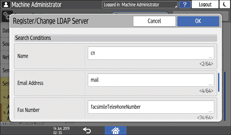
Search Conditions: Enter the attributes as keywords for search conditions, Name, Email Address, Fax No., Company Name, or Department Name using up to 64 characters. Confirm and specify the server environment to be used. Because attributes are used for searching in the Address Book of the LDAP Server, a search is disabled if attributes are left blank.
Search Options: Specify [Attribute] and [Display Name] according to the server you are using.
Attribute: Enter the attribute for optional search conditions as necessary. For example, to search using the employee number, register "employeeNo" as an attribute. Once search options are stored, register the key display names.
Display Name: Enter the display name of the column in which search options are entered. For example, if the search option is the employee number, register "employeeNo".
 Press [OK].
Press [OK].
 Press [Close].
Press [Close].
 Press [Home] (
Press [Home] ( ), and then log out of the machine.
), and then log out of the machine.

To change/delete the stored LDAP server, select the desired LDAP server name, and then press [Register/Change] or [Delete].
