Scan (Copier / Document Server Settings)
This section describes the settings in [Scan] under [Copier / Document Server Settings].
How to Use the Settings Screen
Original
Setting Items | Description |
|---|---|
Original Type Priority | You can specify the default setting of [Original Type] when the machine is turned on or [Reset] is pressed.
|
Original Photo Type Priority | You can specify the default setting of the photo type when [Original Type] is set to [Text / Photo] or [Photo].
|
Original Type Display (This setting item is available only when [Copier (Classic)] is used.) | You can specify whether to display or hide the Original Type keys on the Copy screen. The display shown below is an example when the setting is changed from [Display] to [Hide]. 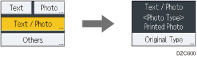
|
Batch/SADF
Setting Items | Description |
|---|---|
Switch to Batch | You can select to have [Batch] mode or [SADF] mode displayed when you press [Copy] on the Home screen.
|
SADF Auto Reset | In SADF mode, you can specify the time to place an original in the ADF after the previous original has been fed. When the specified time has passed, the original will not be fed automatically.
|
Color/Density
Setting Items | Description |
|---|---|
Auto Image Density Priority | You can select whether Auto Density is "On" or "Off" when the machine is turned on or [Reset] is pressed.
|
Background Density of ADS (Full Color / Two-color) | You can adjust the background density in five levels to wash out the background texture when copying. Auto Density adjustment is applied when copied in full color or two colors.
|
Color Sensitivity | You can adjust the level to identify the color range of the specified color in five levels. When the color range of red has been set to [Wider], all the colors that are close to magenta and orange are identified as red. This setting is applied to identify red for copying in the color specified in [Erase Color].
|
Auto Color Select Sensitivity | This five-step setting determines the level of the standard used for discriminating between black and white originals and full color originals when [Auto Color Select] is selected.
|
Auto Color Select Priority | This setting determines the copy priority between black & white and full color when [Auto Color Select] is selected.
|
