Copying in the Center of the Output Paper
When you copy the reduced image on a paper of the same size as the original or the image on a paper larger than the original, you can place it in the center of the output paper (Centering). You can make the margins equal for a well-balanced finish.
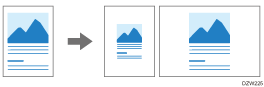
 Press [Copy] on the Home screen.
Press [Copy] on the Home screen.
 Press [Original Size] on the Copy screen and specify the size of your original.
Press [Original Size] on the Copy screen and specify the size of your original.
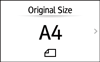
If the key is not found, select it from [Original Setting].
 Press [Centering] on the Copy screen.
Press [Centering] on the Copy screen.

If the key is not found, select it from [Edit/Color].
 Specify Paper Select or Copy Ratio as necessary.
Specify Paper Select or Copy Ratio as necessary.
 Place the original.
Place the original.
Placing an Original on the Scanner
When the original orientation and the paper orientation do not match, the copied image may be trimmed because the image is not rotated 90 degrees.
 Press [Start].
Press [Start].
