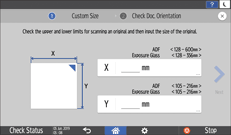Specifying Original Sizes
The size of originals can be specified by the following three methods:
Using the paper tray settings
Selecting regular sizes
Specifying custom sizes

If you do not specify the size of the originals, the machine determines that the size of the original is the same as that of the paper loaded in the currently selected tray.
Using Paper Tray Settings
The machine scans the originals based on the size and orientation of the paper loaded in the selected tray.
 Press [Copy] on the Home screen.
Press [Copy] on the Home screen.
 Press the paper tray select key on the Copy screen, and then select the tray loaded with paper whose size and orientation is the same as the original.
Press the paper tray select key on the Copy screen, and then select the tray loaded with paper whose size and orientation is the same as the original.
 Press [Original Size].
Press [Original Size].
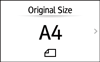
If the key is not found, select it from [Original Setting].
 Press [Use Paper Tray Settings].
Press [Use Paper Tray Settings].
Selecting a Regular Size for the Original
To copy a regular size original, select the size of the originals from the regular sizes.
 Press [Copy] on the Home screen.
Press [Copy] on the Home screen.
 Press [Original Size].
Press [Original Size].
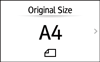
If the key is not found, select it from [Original Setting].
 Press [Regular Size].
Press [Regular Size].
 Select the size of original.
Select the size of original.
Specifying a Custom Size for the Original
To copy a custom size original, specify the horizontal and vertical sizes of the original in numeric values.
 Measure the vertical (Y) and horizontal (X) lengths of the original.
Measure the vertical (Y) and horizontal (X) lengths of the original.
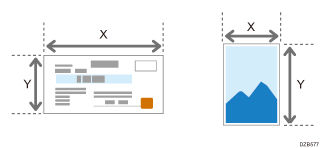
 Press [Copy] on the Home screen.
Press [Copy] on the Home screen.
 Press [Original Size].
Press [Original Size].
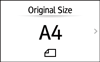
If the key is not found, select it from [Original Setting].
 Press [Custom Size].
Press [Custom Size].
 Enter the values of X and Y that you measured in Step 1.
Enter the values of X and Y that you measured in Step 1.