Checking the Indicators, Icons, and Messages on the Control Panel
The machine notifies you of the machine condition or status with the indicator lamps on the control panel, the status icons, and messages. Check the status and resolve the problem accordingly.
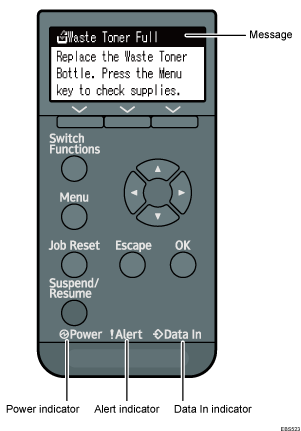
Message
Messages appear on the control panel to indicate the status of the machine, such as error messages or status messages.
Power indicator
Lights up when the machine is ready to receive data from a computer. Flashes when the machine is warming up or receiving data. It is unlit when the power is off or when the machine is in energy saver mode.
Alert indicator
Lights up or flashes when a machine error occurs.
Data In indicator
Flashes when the machine is receiving data from a computer. The Data In indicator is lit if there is data to be printed.
When an Icon is Displayed with a Message
When you need to resolve a problem such as a paper jam, an icon is displayed at the beginning of a message. See the table below for the meaning of each icon.
Icon | Condition | Solution and reference |
|---|---|---|
| Paper is jammed. | Remove the jammed paper. |
 | Paper has run out. | Load paper into the paper tray. |
| Toner is almost depleted, or has run out. | Prepare a replacement toner. Replace the toner when it runs out. |
| The waste toner bottle is full, or almost full. | Prepare a replacement waste toner bottle. Replace the bottle when it becomes full. |
| Maintenance or repair is required. | Prepare for maintenance or consider repairing the machine. |
