Specifying the Printing Method of the Received Fax Document
There are two types of functions that allow you to print documents received by fax more efficiently while maintaining legibility: those functions that are applied automatically and those that you can specify manually.
Print Functions Performed Automatically
The machine performs one of the following functions to print the received document in the most suitable size and orientation:
Rotating the image when printing (Image Rotation)
When receiving a fax that matches the size of the paper loaded in the paper tray but differs in the its orientation, the machine rotates the image 90 degrees clockwise automatically and prints it.
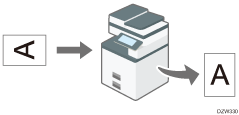
Image Rotation will not be performed on documents in B5 size.
Selecting paper according to the size of the received document
The machine selects the paper tray loaded with the paper of same size as the received document and prints it automatically.
The machine can receive documents in only three sizes in length in the vertical direction by fax: 210 mm (8.27 inches, A4
 ), 257 mm (10.12 inches, B4 JIS
), 257 mm (10.12 inches, B4 JIS ), and 297 mm (11.69 inches, A3
), and 297 mm (11.69 inches, A3 ). Any documents that are shorter than 210 mm in vertical length are received as documents with a vertical length of 210 mm. The document is received with the same horizontal length as that of the original.
). Any documents that are shorter than 210 mm in vertical length are received as documents with a vertical length of 210 mm. The document is received with the same horizontal length as that of the original.
![]()
You can specify the order to select paper trays when paper of the same size is loaded in more than one tray in [System Settings]
 [Tray Paper Settings]
[Tray Paper Settings] [Paper Tray Priority: Fax].
[Paper Tray Priority: Fax].
Printing a page across multiple sheets of paper or reducing it to fit on a single sheet
When a document that is larger in width than the paper loaded in any of the trays is received, the machine divides the received page and prints it across multiple sheets of paper or reduces and prints it to fit on a single sheet.
When the difference in the widths of the paper and received page is greater than 20 mm (0.8 inches)
The page is divided and printed across multiple sheets. Registration marks (*) are printed in the position where the page was divided, and an area approximately 10 mm (0.4 inches) around the dividing line is printed repeatedly on both sheets.
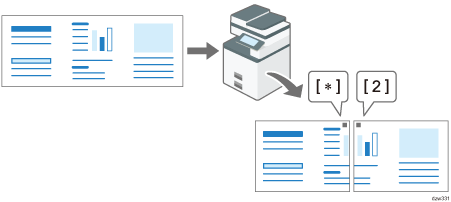
When the difference in the widths of the paper and received page is smaller than 20 mm
The page is reduced to fit on a single sheet of paper.
This function can be turned off as necessary.
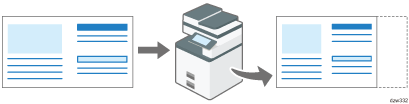
![]()
You can change the settings below. Contact your service representative. The settings enclosed in parentheses are the factory defaults.
Printing separation marks (On)
Overlapping print (On)
Overlapping width: select from 4, 10 or 15 mm (10 mm)
Recommended size for series print: specify in steps of 5 mm between 5 to 155 mm (when the original length is 20 mm longer than the paper size)
Print Functions Performed Automatically According to the Preconfigured Settings
By specifying the method to print received documents in advance, you can print received documents in a variety of ways.
Combining and printing a multi-page document of A5![]() , A4
, A4![]() , 81/2 × 51/2
, 81/2 × 51/2![]() , or 81/2 × 11
, or 81/2 × 11![]() size onto a single page
size onto a single page
When receiving two or more pages of the same size (A4![]() or A4
or A4![]() ) subsequently, the machine combines and prints every two pages onto a single sheet of paper as shown below when the paper of the same size and orientation is not loaded in the tray.
) subsequently, the machine combines and prints every two pages onto a single sheet of paper as shown below when the paper of the same size and orientation is not loaded in the tray.
A document of A5
 size: Reduced and combined side by side on A4
size: Reduced and combined side by side on A4 paper
paperA document of A4
 size: Combined and printed side by side on A3
size: Combined and printed side by side on A3 paper
paperA document of 81/2 × 51/2
 size: Combined and printed side by side on 81/2 × 11
size: Combined and printed side by side on 81/2 × 11 paper
paperA document of 81/2 × 11
 size: Combined and printed side by side on 11 × 17
size: Combined and printed side by side on 11 × 17 paper
paper
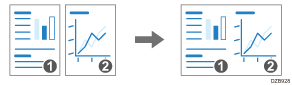
For details about the setting, see Combining and Printing Pages on One Side of Paper When Receiving a Document Comprising Multiple Pages.
Reducing and printing two pages in a document onto a single page
The machine reduces and prints a page that is normally divided and printed on two sheets of paper onto a single page (Page Reduction).
When receiving a B4 JIS size document while A4 size
 paper is loaded but B4 JIS paper is not available:
paper is loaded but B4 JIS paper is not available:The document is reduced and printed on a single sheet of A4
 paper.
paper.When receiving an A3 size document while B4 JIS size paper is loaded but A3 paper is not available:
The document is reduced and printed on a single sheet of B4 JIS paper.
Print quality may degrade when using this function.
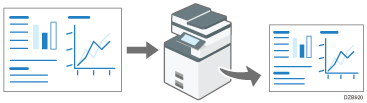
For details about the setting, see Reducing and Printing the Received Document onto a Single Sheet of Paper.
Printing only on paper of the same size and orientation as the received document
The machine prints the received document only when paper of the same size and orientation as the document is available in any of the trays (Just size printing). "Add paper." is displayed when paper of the optimal size is not loaded in any of the source trays. Load the appropriate size paper into the source tray.
For details about the setting, see Printing Only When Paper of the Same Size and Orientation as the Received Document Is Available.
Printing on Both Sides of Paper When Receiving a Document Comprising Multiple Pages
Documents are printed on both sides of the paper when duplex printing is enabled in [Fax Settings] [Reception Settings] and all following conditions are fulfilled:
[Reception Settings] and all following conditions are fulfilled:
The received documents consists of pages in the same size
The paper of the same size as the received document is loaded in one of the paper source trays
All pages of the document have been successfully received into the memory of the machine
![]() Press [Settings] on the Home screen.
Press [Settings] on the Home screen.
![]() Press [Machine Features Settings] on the Settings screen.
Press [Machine Features Settings] on the Settings screen.
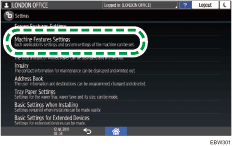
![]() Press [Fax Settings]
Press [Fax Settings] [Reception Settings]
[Reception Settings] [2 Sided Print].
[2 Sided Print].
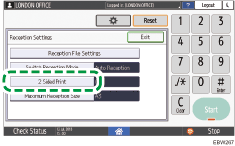
![]() Press [On], and then press [OK].
Press [On], and then press [OK].
![]() Press [Home] (
Press [Home] ( ) after specifying the settings.
) after specifying the settings.
![]()
When you specify duplex printing, pages will also be printed on both sides of paper when printing transmission standby files or stored files.
Depending on the orientation of the received document, the vertical orientations on the front and back sides may be reversed.
Combine 2 Originals will be disabled when Duplex and Combine 2 Originals are specified at the same.
Combining and Printing Pages on One Side of Paper When Receiving a Document Comprising Multiple Pages
Configure this function in [Parameter Setting] under [Fax Settings].
![]() Press [Settings] on the Home screen.
Press [Settings] on the Home screen.
![]() Press [Machine Features Settings] on the Settings screen.
Press [Machine Features Settings] on the Settings screen.
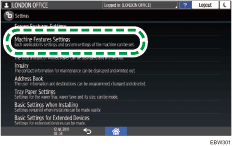
![]() Press [Fax Settings]
Press [Fax Settings] [Initial Settings]
[Initial Settings] [Parameter Setting] to display the switch operation screen.
[Parameter Setting] to display the switch operation screen.
![]() Press the switch number [10], and then press the bit number [1] to change the current value to "1".
Press the switch number [10], and then press the bit number [1] to change the current value to "1".

![]() Press [OK].
Press [OK].
![]() Press [Home] (
Press [Home] ( ) after specifying the settings.
) after specifying the settings.
![]()
Combine 2 Originals will be disabled when Duplex and Combine 2 Originals are specified at the same.
Reducing and Printing the Received Document onto a Single Sheet of Paper
Configure this function in [Parameter Setting] under [Fax Settings].
![]() Press [Settings] on the Home screen.
Press [Settings] on the Home screen.
![]() Press [Machine Features Settings] on the Settings screen.
Press [Machine Features Settings] on the Settings screen.
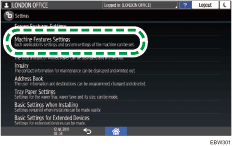
![]() Press [Fax Settings]
Press [Fax Settings] [Initial Settings]
[Initial Settings] [Parameter Setting] to display the switch operation screen.
[Parameter Setting] to display the switch operation screen.
![]() Press the switch number [10], and then press the bit number [3] to change the current value to "1".
Press the switch number [10], and then press the bit number [3] to change the current value to "1".
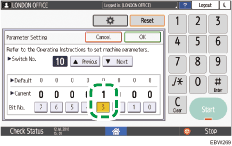
![]() Press [OK].
Press [OK].
![]() Press [Home] (
Press [Home] ( ) after specifying the settings.
) after specifying the settings.
![]()
Page Reduction will be disabled when Just size printing is specified.
Printing Only When Paper of the Same Size and Orientation as the Received Document Is Available
Configure this function in [Parameter Setting] under [Fax Settings].
![]() Press [Settings] on the Home screen.
Press [Settings] on the Home screen.
![]() Press [Machine Features Settings] on the Settings screen.
Press [Machine Features Settings] on the Settings screen.
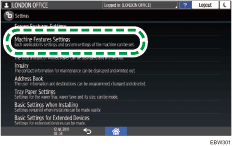
![]() Press [Fax Settings]
Press [Fax Settings] [Initial Settings]
[Initial Settings] [Parameter Setting] to display the switch operation screen.
[Parameter Setting] to display the switch operation screen.
![]() Press the switch number [05], and then press the bit number [5] to change the current value to "1".
Press the switch number [05], and then press the bit number [5] to change the current value to "1".
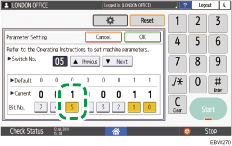
![]() Press [OK].
Press [OK].
![]() Press [Home] (
Press [Home] ( ) after specifying the settings.
) after specifying the settings.
