Copier Problems
You can use the ADF on M 2701 and G1127.
When You Cannot Make Clear Copies
Problem | Solution |
|---|---|
The printed copy is blank. | The original is not placed correctly. When using the exposure glass, place originals copy side down. When using the ADF, place them copy side up. See Placing Originals. |
The wrong original was copied. | If copying from the exposure glass, make sure that there are no originals in the ADF. |
Copied pages do not look the same as the originals. | Select the correct scan mode according to the type of original. See Specifying Scan Settings for Copying. |
A moire pattern is produced. 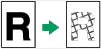 | The original probably has heavily lined or dotted areas. Switching the setting for image quality between [Photo] and [Mixed] may eliminate the moire pattern. |
The printed copy is dirty. |
|
When copying from the exposure glass, the print area of the copy is out of alignment with the original. | Place the original copy side down, making sure that it is aligned to the rear left corner and pressed flat against the exposure glass. |
When You Cannot Make Copies as Wanted
Problem | Solution |
|---|---|
Photocopied pages are not in correct order. | On the control panel, change the [Sort] setting under copy settings to collate pages as you require. For details about [Sort], see Copier Features Settings. |
Copied pages are too dark or too light. | Adjust the image density. See Adjusting Copy Image Density. |
