Specifying Reduce/Enlarge
![]() Press the [Copy] key.
Press the [Copy] key.
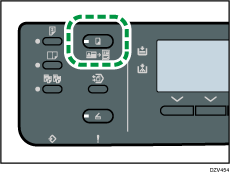
![]() Press the selection key under [Scale].
Press the selection key under [Scale].
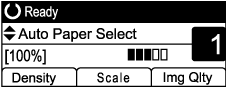
![]() Press the selection key under [R/E], [Auto R/E], or [Custom].
Press the selection key under [R/E], [Auto R/E], or [Custom].
[R/E]: This function allows you to reduce or enlarge images by selecting a preset ratio.
[Auto R/E]: The machine automatically calculates the reproduction ratio based on the sizes of the originals and the paper you have specified.
[Custom]: This function allows you to reduce or enlarge images by manually specifying a customized ratio.
For [R/E], press the [![]() ] or [
] or [![]() ] key to select the desired ratio. For [Custom], specify the desired ratio using the number keys.
] key to select the desired ratio. For [Custom], specify the desired ratio using the number keys.
![]() Press the [OK] key.
Press the [OK] key.
![]()
You can change the machine's default [Reduce/Enlarge] setting to always make photocopies in the specified ratio. For details, see Copier Features Settings.
Temporary job settings are cleared in the following cases:
When no input is received for the period of time specified in [System Auto Reset Timer] while the initial screen is displayed. For details, see Administrator Tools Settings.
When the [Clear/Stop] key is pressed while the initial screen is displayed.
When the machine's mode is changed.
When the power is turned off.
When the machine's default for the same setting is changed.
