Basic Operation of Copying
![]()
The original in the ADF takes precedence over the original on the exposure glass if you place originals both in the ADF and on the exposure glass.
You can use the ADF on M 2701 and G1127.
![]() Press the [Copy] key.
Press the [Copy] key.
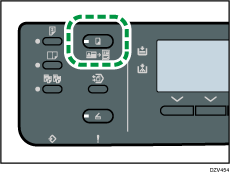
![]() Place the original on the exposure glass or in the ADF.
Place the original on the exposure glass or in the ADF.
To place the original, see Placing Originals. If necessary, configure advanced photocopy settings.
![]() To make multiple copies, enter the number of copies using the number keys.
To make multiple copies, enter the number of copies using the number keys.
![]() Press the [Start] key.
Press the [Start] key.
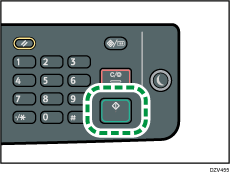
![]()
The maximum number of copies is 999.
If you set the machine to switch between Tray 1 and other trays automatically depending on the paper size in this setting, you can specify the tray the machine uses first in [Paper Tray Priority] under the paper settings. For [Paper Tray Priority], see System Settings.
When making multiple copies of a multi-page document, you can select whether copies are output in collated sets, or in page batches in the [Sort] setting under copy settings. For [Sort], see Copier Features Settings.
If a paper jam occurs, printing stops after the current page has been printed out. After the jammed paper is removed, printing restarts from the jammed page automatically.
If a scanning jam occurs in the ADF, copying is canceled immediately. In this case, copy the originals again starting from the jammed page. For the direction to remove the jammed paper, see Removing Paper Jams.
Related topics
