You can insert a blank designation sheet before or after a specified page.
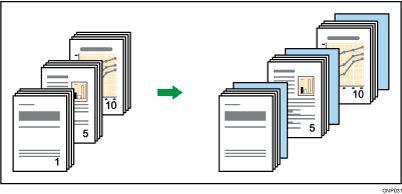
Before using this function, select the tray for designation sheets under [Tray Paper Settings]. For details, see "Changing Tray Paper Settings", Preparation.
![]() Press [Cover/ Slip Sheet].
Press [Cover/ Slip Sheet].
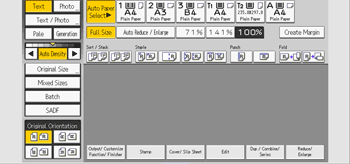
![]() Press [Designate / Chapter].
Press [Designate / Chapter].
![]() Press [Insert Sheet].
Press [Insert Sheet].
![]() Press the key to select the chapter number.
Press the key to select the chapter number.
To select chapters 21 to 40, press [21–40].
When eight trays are installed, pages 21 to 40 are divided into [21–30] and [31–40].
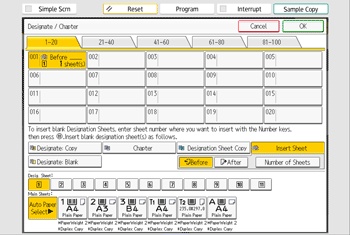
![]() Select the designation sheet tray that contains the paper for the designation sheets.
Select the designation sheet tray that contains the paper for the designation sheets.
![]() Select [Before] or [After], and then enter the page number with the number keys.
Select [Before] or [After], and then enter the page number with the number keys.
Press [Before] to insert sheets before the desired page.
Press [After] to insert sheets after the desired page.
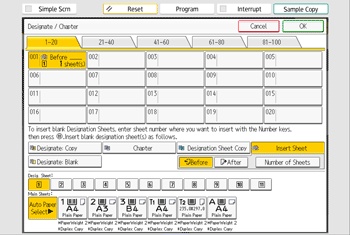
![]() Press [Number of Sheets].
Press [Number of Sheets].
![]() Enter the number of sheets you want to insert with the number keys, and then press the [
Enter the number of sheets you want to insert with the number keys, and then press the [![]() ] key.
] key.
![]() To specify another location where to insert sheets, repeat Steps 4 to 8.
To specify another location where to insert sheets, repeat Steps 4 to 8.
Up to 100 locations can be specified.
![]() Select the main sheet tray that contains the paper to copy the originals.
Select the main sheet tray that contains the paper to copy the originals.
![]() Press [OK] twice.
Press [OK] twice.
![]()
The designation sheets should be the same size and orientation as the main sheets.
