Envelope Orientation and Recommended Status
The way to place an original on the exposure glass and load envelopes varies depending on the shape and orientation of the envelopes.

Do not print on the following envelopes:
Window envelopes
Envelopes with moisture
Before setting envelopes
To load envelopes with the flaps opened, use only envelopes that are at least 148 mm (5.9 inches) long including the open flap. Set the envelopes with the flaps fully open. A paper jam may occur depending on the length or shape of the envelope flap.
Before loading envelopes, press down on them to remove any air from inside and flatten out all four edges. If they are bent or curled, flatten their leading edges (the edge going into the machine) by running a pencil or ruler across them.

For information about recommended envelopes, contact your local dealer.
The Duplex function cannot be used with envelopes.
Copied or printed sheets are delivered to the internal tray 1 even if you specified a different tray.
Set the margins on the top, bottom, left and right to be 15 mm or more so as to print with adequate quality.
An image may not be printed clearly on a sheet whose thickness is uneven. Print a few sheets and check the result.
The printing result may not be adequate or the envelope may become wrinkled when the temperature or humidity is high.
The printing result may not be adequate or output envelopes may become wrinkled depending on the printing environment even when using the recommended envelopes.
When printing onto paper other than an envelope after printing onto several envelopes, you may have to wait about one minute until printing starts to allow the machine to make adjustments.
Using the Copy Function
Orientation of Envelopes | Exposure Glass | Tray 2-4 | Bypass Tray |
|---|---|---|---|
Side-opening envelopes  | 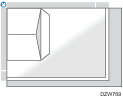 Flaps: open Side to be scanned: face down | 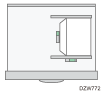 Flaps: open Side to be printed: face up |  Flaps: open Side to be printed: face down |
Side-opening envelopes  | 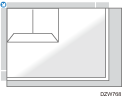 Flaps: closed Side to be scanned: face down | 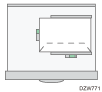 Flaps: closed Side to be printed: face up |  Flaps: closed Side to be printed: face down |
When loading envelopes, specify the envelope size and thickness.
Using the Printer Function
Orientation of Envelopes | Tray 2-4 | Bypass Tray |
|---|---|---|
Side-opening envelopes  | 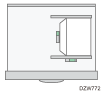 Flaps: open Side to be printed: face up |  Flaps: open Side to be printed: face down |
Side-opening envelopes  | 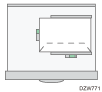 Flaps: closed Side to be printed: face up |  Flaps: closed Side to be printed: face down |
*1 Select the check box of [Rotate by 180 Degrees] on [Detailed Settings] tab  [Basic] menu, and then print.
[Basic] menu, and then print.
