Copying onto Envelopes
To copy onto envelopes that are not usually used, set them in the bypass tray. If you copy onto envelopes frequently, set them in the paper tray.
Copying onto Envelopes in the Bypass Tray

The Duplex Copy function cannot be used for envelopes. If Duplex Copy is specified, press the [Reset] key to cancel the setting.
 Press [Copy] on the Home screen.
Press [Copy] on the Home screen.
 Set the envelope in the bypass tray with the copying side face down.
Set the envelope in the bypass tray with the copying side face down.
Envelope Orientation and Recommended Status
The "Bypass Tray Paper Settings" screen is displayed.
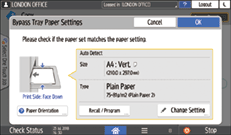
 Press [Change Setting].
Press [Change Setting].
When envelopes are set in the bypass tray, the type and size are not detected automatically. Specify the type and size of the paper manually.
 Select [Envelope], and then proceed to the next screen.
Select [Envelope], and then proceed to the next screen.
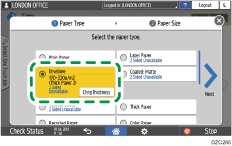
To change the envelope weight, press [ChngThickness] to specify the weight.
 Check that the selected envelope size is correct, and then press [OK].
Check that the selected envelope size is correct, and then press [OK].
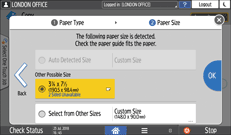
If the selected envelope size is not the same as the actual size, select the correct envelope size.
When you select [Custom Size], enter the envelope size. When the envelope is set with the flap opened, be sure to include the width of the flap.
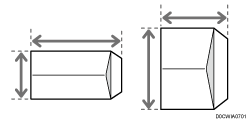
 Place the original on the exposure glass.
Place the original on the exposure glass.
 Press [Start].
Press [Start].
Copying onto Envelopes in the Paper Tray

The Duplex Copy function cannot be used for envelopes. If Duplex Copy is specified, press the [Reset] key to cancel the setting.
 Set the envelopes in the paper tray
Set the envelopes in the paper tray
 Press [Copy] on the Home screen.
Press [Copy] on the Home screen.
 Press [Paper Select] on the Copy screen.
Press [Paper Select] on the Copy screen.
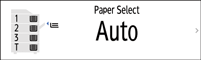
 Select the paper tray in which the envelopes are set.
Select the paper tray in which the envelopes are set.
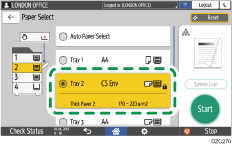
 Place the original on the exposure glass.
Place the original on the exposure glass.
 Press [Start].
Press [Start].
