Paper/Paper Input
This section describes the settings in [Paper/Paper Input] under [Copier / Document Server Settings].
Introduction of Two Types of Setting Screens (Standard/Classic)
Items | Description |
|---|---|
Paper Display | You can specify whether to display or hide the Paper Type keys on the Copy screen. The display shown below is an example when the setting is changed from [Display] to [Hide]. 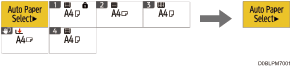
|
Auto Tray Switching | When paper of the same size and type is loaded in two or more trays, the machine automatically shifts to the other tray when the first tray runs out of paper (Auto Tray Switching). To enable Auto Tray Switching only when the paper of the same size and type is loaded in the same orientation, select [Without Image Rotation].
|
Display Bypass Tray Paper Settings | You can specify whether to display the Paper Setting screen for the bypass tray when you select the bypass tray in [Paper Select].
|
Display Paper Settings for Bypass Tray | You can specify whether to display the Paper Selection screen for the bypass tray when you set the paper in the bypass tray.
|
Letterhead Setting | You can specify whether to use letterhead paper. When you specify [Yes], the paper is not rotated to prevent copying onto the letterhead paper in an incorrect orientation.
|
