Specifying Usage Permission for Each Application
You can restrict usage of an application for each user (Application Authentication Settings). The icon of the restricted application will not be displayed on the Home screen.
When usage of the Copier, Scanner, or Fax function is restricted, you cannot use ID Card Copy, Print/Scan (Memory Storage Device) and all other applications related to the restricted function.
You can also restrict usage of a specific application without restricting usage of the Copier, Scanner, or Fax function.

Enable the user authentication function in advance.
Verifying Users to Operate the Machine (User Authentication)
Specifying the Application Authentication Setting
Specify the default usage restriction setting for each application.
 Log in to the machine as the machine administrator on the control panel.
Log in to the machine as the machine administrator on the control panel.
 On the Home screen, press [Settings].
On the Home screen, press [Settings].
 On the Settings screen, press [System Settings].
On the Settings screen, press [System Settings].
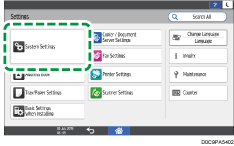
 Press [Settings for Administrator]
Press [Settings for Administrator] [Authentication/Charge]
[Authentication/Charge] [Administrator Authentication/User Authentication/App Auth.]
[Administrator Authentication/User Authentication/App Auth.] [Application Authentication Settings]
[Application Authentication Settings] [General Settings for Application Authentication].
[General Settings for Application Authentication].
 From the list of the applications to specify authentication, select the usage restriction.
From the list of the applications to specify authentication, select the usage restriction.
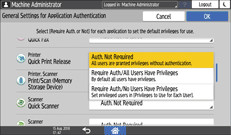
Require Auth./All Users Have Privileges: Any user who has logged in from the control panel can use the application.
Require Auth./No Users Have Privileges: Only the user who has been given permission by the user administrator can use the application.
 Press [OK].
Press [OK].
 Press [Home] (
Press [Home] ( ), and then log out of the machine.
), and then log out of the machine.
Specifying Usage Permission of an Application for Each User
Assign permission so that the specified user can use the application.
 Log in to the machine as the user administrator on the control panel.
Log in to the machine as the user administrator on the control panel.
 On the Home screen, press [Settings].
On the Home screen, press [Settings].
 On the Settings screen, press [System Settings].
On the Settings screen, press [System Settings].
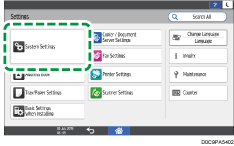
 Press [Settings for Administrator]
Press [Settings for Administrator] [Authentication/Charge]
[Authentication/Charge] [Administrator Authentication/User Authentication/App Auth.]
[Administrator Authentication/User Authentication/App Auth.] [Application Authentication Settings]
[Application Authentication Settings] [Privileges to Use for Each User].
[Privileges to Use for Each User].
 Specify a user to apply usage restriction from the list, or search for the user.
Specify a user to apply usage restriction from the list, or search for the user.
 For each application to allow usage, select [Has Privileges].
For each application to allow usage, select [Has Privileges].
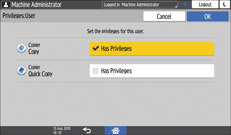
 Press [OK].
Press [OK].
 Press [Home] (
Press [Home] ( ), and then log out of the machine.
), and then log out of the machine.

When using Windows authentication, you cannot specify usage restriction for each group in Windows authentication.
The usage restriction setting of an application is initialized if the application must be uninstalled while upgrading it. Create a backup of the Address Book before updating, and restore it after the updating procedure is completed.
