Changing the Keyboard Type and Settings
To enter characters, use the keyboard displayed on the screen.
Control Panel Keyboard
You can enter letters, numbers, and symbols from the control panel keyboard.
You can use this keyboard just like a full keyboard (QWERTY keyboard) on a computer.
You can select the keyboard layout or specify the time to determine pressing on the screen as a long-press in the following items.
Settings screen type: Standard
[System Settings]
 [Display/Input]
[Display/Input] [Key/Keyboard/Input Assistance]
[Key/Keyboard/Input Assistance] [Keyboard & Input Methods]
[Keyboard & Input Methods] [Switchable Keyboard Settings]
[Switchable Keyboard Settings] [Control Panel Keyboard]
[Control Panel Keyboard]Settings screen type: Classic
[Screen Features Settings]
 [Personal]
[Personal]  [Language & Input]
[Language & Input]  [Control Panel Keyboard]
[Control Panel Keyboard]
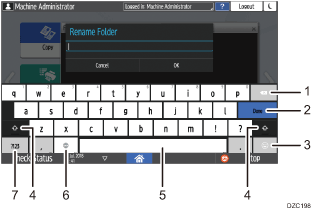
Number | Icon | Function |
|---|---|---|
1 | Press to delete the character to the left of the cursor. | |
2 | Press to confirm the entered characters. | |
3 | Press to enter emoticons. When you are using the browser, [.com] is displayed. | |
4 | Press to switch between uppercase and lowercase. Double-tap to set caps lock. | |
5 | Press to enter a space. Press and hold to switch the language on the keyboard. | |
6 | Press to switch between the keyboards for different languages. This icon appears when two or more languages are selected for use in the keyboard.
| |
7 | Press to enter a number or symbol. |
Switching the Keyboard Language (Settings Screen Type: Standard)
To enter characters in a language different from the one that is currently displayed on the screen, switch the keyboard language.
Specify the selectable languages in advance.
 On the Home screen, press [Settings].
On the Home screen, press [Settings].
 Press [System Settings].
Press [System Settings].
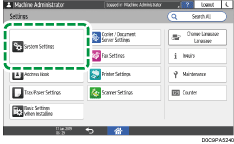
 Press [Display/Input]
Press [Display/Input] [Key/Keyboard/Input Assistance]
[Key/Keyboard/Input Assistance] [Keyboard & Input Methods]
[Keyboard & Input Methods] [Switchable Keyboard Settings]
[Switchable Keyboard Settings] [Control Panel Keyboard]
[Control Panel Keyboard] [Language].
[Language].
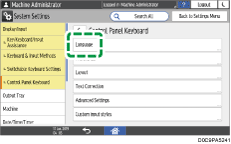
 Press [Use System Language].
Press [Use System Language].
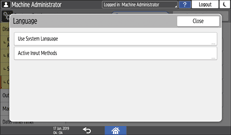
 Set [Use System Language] to [OFF], and then press [OK].
Set [Use System Language] to [OFF], and then press [OK].
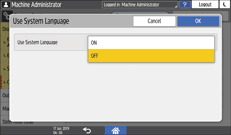
 Press [Active Input Methods].
Press [Active Input Methods].
 Press the key to the right of "Active input methods" to select the language to use, and then press [OK]
Press the key to the right of "Active input methods" to select the language to use, and then press [OK] [OK].
[OK].
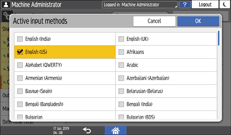
You can select two or more languages.
 After completing the configuration, press [Home] (
After completing the configuration, press [Home] ( ).
).
The system is ready to switch the keyboard language. Proceed to switch the keyboard language on the screen.
 Press one of the items to enter characters: the address book, the folder name input screen, or another function.
Press one of the items to enter characters: the address book, the folder name input screen, or another function.
 Press and hold
Press and hold ![]() until the "Change Keyboard" screen appears.
until the "Change Keyboard" screen appears.
 Select the language to use.
Select the language to use.
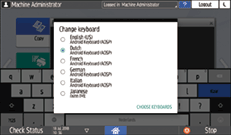
 After completing the configuration, press [Home] (
After completing the configuration, press [Home] ( ).
).
Switching the Keyboard Language (Settings Screen Type: Classic)
To enter characters in a language different from the one that is currently displayed on the screen, switch the keyboard language.
Specify the selectable languages in advance.
 On the Home screen, press [Settings].
On the Home screen, press [Settings].
 Press [Screen Features Settings].
Press [Screen Features Settings].
 Press [Language & input]
Press [Language & input]  [Control Panel Keyboard].
[Control Panel Keyboard].
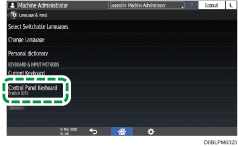
 Press [Languages].
Press [Languages].
 Clear the [Use system language] check box, and then select the language to use.
Clear the [Use system language] check box, and then select the language to use.
You can select two or more languages.
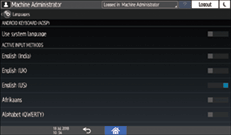
 After completing the configuration, press [Home] (
After completing the configuration, press [Home] ( ).
).
The system is ready to switch the keyboard language. Proceed to switch the keyboard language on the screen.
 Press one of the items to enter characters: the address book, the folder name input screen, or another function.
Press one of the items to enter characters: the address book, the folder name input screen, or another function.
 Press and hold
Press and hold ![]() until the "Change Keyboard" screen appears.
until the "Change Keyboard" screen appears.
 Select the language to use.
Select the language to use.
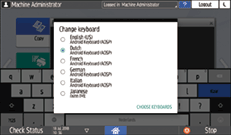
 After completing the configuration, press [Home] (
After completing the configuration, press [Home] ( ).
).
