Registering a User in the Address Book and Specifying the Login Information
When "Basic Authentication" is specified on the machine as the User Authentication, specify the login user name and password for each user who uses the machine.

If you specify the authentication method that uses the LDAP Server (LDAP Authentication), you have to specify the user name and password only when the authentication screen to access the LDAP Server is displayed.
Specifying the Login Use Name and Password (Settings Screen Type: Standard)
 Press [Address Book] on the Home screen.
Press [Address Book] on the Home screen.
 On the Address Book screen, press [Register] and enter the user name.
On the Address Book screen, press [Register] and enter the user name.
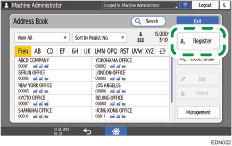
 Press the [User Management / Others] tab
Press the [User Management / Others] tab  [User Management].
[User Management].
 Enter the login information.
Enter the login information.
For Basic Authentication
Enter the Login User Name and Login Password.
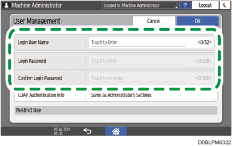
For LDAP Authentication
Press [LDAP Authentication Info].
Select [Specify Other Authentication Information] in "LDAP Authentication Info", and then enter the Login User Name and Login Password to access the LDAP Server.
Ask the administrator for the Login user name and Login password.
When you select [Specify Other Authentication Information] in "LDAP Authentication Info", the setting of [Register/Change/Delete LDAP Server] in the [System Settings]
 [Settings for Administrator] on the left column is enabled.
[Settings for Administrator] on the left column is enabled.[System Settings]
 [Settings for Administrator]
[Settings for Administrator] [Authentication/Charge]
[Authentication/Charge] [Administrator Authentication/User Authentication/App Auth.]
[Administrator Authentication/User Authentication/App Auth.]
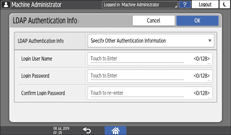
Press [OK].
 Press [OK].
Press [OK].
 After completing the procedure, press [Home] (
After completing the procedure, press [Home] ( ).
).
Specifying the Login Use Name and Password (Settings Screen Type: Classic)
 Press [Address Book] on the Home screen.
Press [Address Book] on the Home screen.
 On the Address Book screen, press [Register] and enter the user name.
On the Address Book screen, press [Register] and enter the user name.
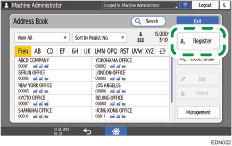
The items displayed on the screen vary depending on the version of RICOH Always Current Technology that is implemented on the machine.
 Press the [User Management / Others] tab
Press the [User Management / Others] tab  [User Management].
[User Management].
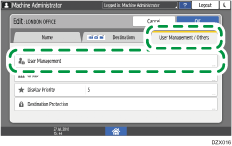
 Enter the login information.
Enter the login information.
For Basic Authentication
Enter the Login User Name and Login Password.
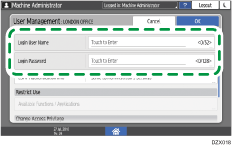
For LDAP Authentication
Press [LDAP Authentication Info].
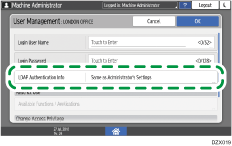
Select [Specify Other Authentication Information] in "LDAP Authentication Info", and then enter the Login User Name and Login Password to access the LDAP Server.
Ask the administrator for the Login user name and Login password.
When you select [Specify Other Authentication Information] in "SMTP Authentication Info", the setting of [Program/Change/Delete LDAP Server] in the [System Settings]
 [Administrator Tools] tab is enabled.
[Administrator Tools] tab is enabled.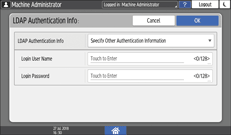
Press [OK].
 Press [OK].
Press [OK].
 After completing the procedure, press [Home] (
After completing the procedure, press [Home] ( ).
).
