Receiving Internet Fax
You can receive an e-mail that was sent to the e-mail address of the machine as an Internet Fax, and print it. The machine is configured to check for incoming e-mail on the POP server every 15 minutes (the factory default setting).
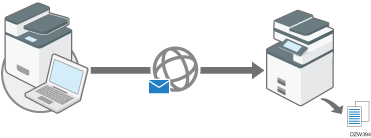
The machine receives incoming e-mail as soon as it arrives on the server when SMTP is specified as the reception protocol (SMTP Reception).
You can also configure the machine to receive incoming e-mail only when you operate the fax screen and not to receive e-mail automatically.

An error notification e-mail is not sent to the sender when reception fails if SMTP reception is specified.
You can send an e-mail to the e-mail address for Internet Fax and print the file attached to the e-mail on the machine.
Reception Functions That Can Be Used with Internet Fax
The following table shows the availability of functions when receiving Internet Faxes:
![]() : Available
: Available
-: Not available
Function | Availability |
|---|---|
Immediate Reception | - |
Closed Network Code | - |
Page Reduction |
|
Center Mark Print function |
|
TSI Print (Transmitting Subscriber Identification Print) |
|
Reception Time |
|
Auto Fax Reception Power-Up |
|
Memory Lock Reception | - |
Multi-Copy Reception | - |
Authorized Reception per Sender RX File Print Qty per Sender Memory Lock RX per Sender | - |
Forwarding per Sender Print 2 Sided per Sender Paper Tray per Sender |
|
Page Separation and Length Reduction |
|
Center Mark |
|
Image Rotation |
|
Combine Two Originals | - |
Duplex Print |
|
Specify Tray for Lines |
|
Tray Shift |
|
Paper Tray |
|
Communication Page Count |
|
Forwarding |
|
Auto Paper Select |
|
Printing on paper from the bypass tray |
|
Just size printing |
|
Configuring SMTP Reception (Settings Screen Type: Standard)
Under the factory default setting, the machine receives incoming e-mail every 15 minutes. When the reception protocol is set to SMTP in [System Settings] [Send (Email/Folder)]
[Send (Email/Folder)] [Email], the machine receives an incoming e-mail as soon as it arrives at the SMTP server.
[Email], the machine receives an incoming e-mail as soon as it arrives at the SMTP server.
You can also deliver the e-mail received by SMTP to another fax.
Delivering E-mails Received via SMTP to Another Fax Destination

Specify the machine as the forwarding destination of the SMTP server in the M record on the DNS server in advance.
 Press [Settings] on the Home screen.
Press [Settings] on the Home screen.
 Press [System Settings] on the Settings screen.
Press [System Settings] on the Settings screen.
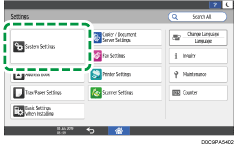
 Press [Send (Email/Folder)]
Press [Send (Email/Folder)] [Email]
[Email] [Reception Protocol].
[Reception Protocol].
 Select [SMTP] and then press [OK].
Select [SMTP] and then press [OK].
 After completing the procedure, press [Home] (
After completing the procedure, press [Home] ( ).
).

Incoming e-mails are not received even during the e-mail reception period if the remaining amount of memory becomes low. The machine will resume receiving e-mails when an adequate amount of memory becomes available. If the remaining amount of memory is deficient because the received fax is stored, delete it.
Configuring SMTP Reception (Settings Screen Type: Classic)
Under the factory default setting, the machine receives incoming e-mail every 15 minutes. When the reception protocol is set to SMTP in [System Settings] [File Transfer] tab, the machine receives an incoming e-mail as soon as it arrives at the SMTP server.
[File Transfer] tab, the machine receives an incoming e-mail as soon as it arrives at the SMTP server.
You can also deliver the e-mail received by SMTP to another fax.
Delivering E-mails Received via SMTP to Another Fax Destination

Specify the machine as the forwarding destination of the SMTP server in the M record on the DNS server in advance.
 Press [Settings] on the Home screen.
Press [Settings] on the Home screen.
 Press [Machine Features Settings] on the Settings screen.
Press [Machine Features Settings] on the Settings screen.

 Press [System Settings]
Press [System Settings] [File Transfer] tab
[File Transfer] tab  [Reception Protocol].
[Reception Protocol].
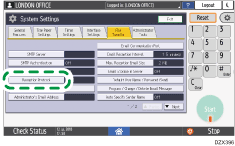
 Select [SMTP] and then press [OK].
Select [SMTP] and then press [OK].
 After completing the procedure, press [Home] (
After completing the procedure, press [Home] ( ).
).

Incoming e-mails are not received even during the e-mail reception period if the remaining amount of memory becomes low. The machine will resume receiving e-mails when an adequate amount of memory becomes available. If the remaining amount of memory is deficient because the received fax is stored, delete it.
Receiving E-mails Manually
You can check for incoming e-mail immediately without waiting for the machine to check for new e-mail.
 Press [Fax] on the Home screen.
Press [Fax] on the Home screen.
 Press [Fax Reception] on the fax screen.
Press [Fax Reception] on the fax screen.
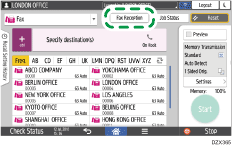
 Press [Manual Reception: Email].
Press [Manual Reception: Email].
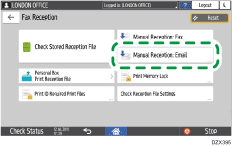
Printing a File Attached to an E-mail
The machine can print a file attached to an e-mail that is sent from a computer or mobile device. The supported file formats are JPEG, PDF, and TIFF (Black and White)
You can attach only one JPEG or PDF file to an e-mail.
The machine behavior varies depending on the file format.
When a TIFF file is attached
The machine receives and prints the incoming e-mail as an Internet Fax.
When a JPEG or PDF file is attached
JPEG/PDF files are processed as jobs in the printer function and not in the fax function.
The text information in the body of the e-mail is not printed.
You cannot use all reception functions that can be used with a conventional fax. The machine does not respond to a reception confirmation request.
The print history is recorded as the job history in the printer function.
An encrypted PDF is printed only when the password specified in the file matches the password specified in the following setting items.
Settings screen type: Standard
[Printer Settings]
 [PDF Menu]
[PDF Menu] [Change PDF Password]
[Change PDF Password]Settings screen type: Classic
[Printer Settings]
 [PDF Menu] tab
[PDF Menu] tab  [Change PDF Password]
[Change PDF Password]
When the machine receives a JPEG file in EXIF format, the file is printed on A4 or LT size paper.

When the machine is configured not to print a JPEG/PDF file and receives a file in a format other than TIFF, PDF or JPEG, an error notification e-mail is sent to the sender of the e-mail.
