When You Cannot Print a Document even if the Printer Driver is Installed
If printing fails on the printer connected to the network, the used port may not be configured correctly in the printer driver. Change the TCP/IP port to be used by default to [Standard TCP/IP Port].
 Display the "Devices and Printers" screen.
Display the "Devices and Printers" screen.
Windows 10 (version 1703 or later), Windows Server 2019
On the [Start] menu, click [Windows System]
 [Control Panel].
[Control Panel].Click [View devices and printers].
Windows 10 (earlier than version 1703), Windows Server 2016
Right-click [Start], and then click [Control Panel].
Click [View devices and printers].
Windows 8.1, Windows Server 2012/2012 R2
On the Charm Bar, click [Set]
 [Control Panel].
[Control Panel].Click [View devices and printers].
Windows 7, Windows Server 2008 R2
On the [Start] menu, click [Devices and Printers].
Windows Server 2008
On the [Start] menu, click [Control Panel].
Click [Printer] on [Hardware and Sound].
 Right-click the machine, and then click [Printer Properties].
Right-click the machine, and then click [Printer Properties].
For Windows Server 2008, right-click the machine, and then click [Properties].
 Confirm that the check box of the port is selected on the [Ports] tab.
Confirm that the check box of the port is selected on the [Ports] tab.
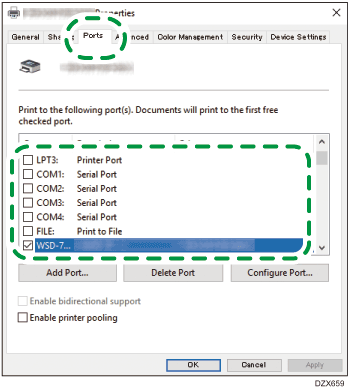
If a port other than [Standard TCP/IP Port] is selected, proceed to the next step.
If [Standard TCP/IP Port] is selected, uninstall the printer driver, and then reinstall it.
To uninstall the driver, see Deleting the Driver (Windows), and to reinstall it, see Selecting the Printer Driver Installation Method.
 Click [Add Port].
Click [Add Port].
 Select [Standard TCP/IP Port], and then click [New Port].
Select [Standard TCP/IP Port], and then click [New Port].

 Click [Next] on the "Welcome to the Add Standard TCP/IP Printer Port Wizard" screen.
Click [Next] on the "Welcome to the Add Standard TCP/IP Printer Port Wizard" screen.
 Enter the printer name or IP address in "Printer Name or IP Address:", and then click [Next].
Enter the printer name or IP address in "Printer Name or IP Address:", and then click [Next].
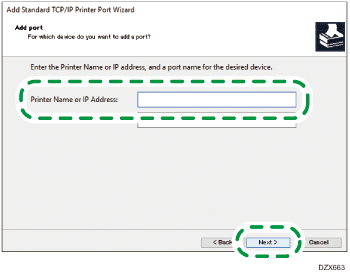
If [Additional Port Information Required] is displayed, select [Standard]
 [RICOH Network Printer C model] in [Device Type], and then click [Next].
[RICOH Network Printer C model] in [Device Type], and then click [Next].
 Click [Finish]
Click [Finish]  [Close].
[Close].
 Confirm that the check box of the specified port is selected on the [Port] tab, and then click [apply].
Confirm that the check box of the specified port is selected on the [Port] tab, and then click [apply].
 Click [OK] to close the Properties screen.
Click [OK] to close the Properties screen.

If printing still fails, consult your network administrator for the network environment or machine settings.
Are the machine and the computer connected properly and accessible over the network?
Is the IP address of the machine correct?
Is printing on the machine restricted with the User Authentication?
