Copying One Original Image Twice on One Sheet
You can copy an original image twice and arrange it horizontally or vertically on a single sheet of paper (Double Copies).
For example, when copying an A5 (51/2 × 81/2)-size original onto multiple sheets, you can copy it on an A4 (81/2 × 11)-size sheet in Double Copies mode and cut the copied sheet to reduce the number of times copying is performed.
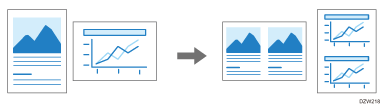
 Press [Copy] on the Home screen.
Press [Copy] on the Home screen.
 Press [Double Copies] on the Copy screen.
Press [Double Copies] on the Copy screen.

If the key is not found, select it from [Edit/Color].
 Press [Paper Select] to specify the copy paper.
Press [Paper Select] to specify the copy paper.
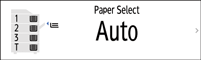
When you specify [Auto Paper Select], the size of the sheet on which the full-size original can be copied is selected.
When you specify other than [Auto Paper Select], the image is enlarged or reduced according to the size of the sheet for Double Copies.
 Place the original.
Place the original.
Placing an Original on the Scanner
When the original size cannot be detected properly on the exposure glass for Double Copies, specify the paper to use or paper size manually or place the original in the ADF. For the original size detected on the exposure glass or in the ADF automatically, see the following section:
 Press [Start].
Press [Start].

You can specify whether or not to print a separation line and the type of separation line. Use the following item.
Settings Screen Type: Standard
[Double Copies Separation Line]
Settings Screen Type: Classic
[Double Copies Separation Line]
