Using the Bypass Tray to Copy onto a Label Paper
Use the bypass tray to copy onto the paper described below.
Paper of a size that cannot be loaded in the paper tray
Special paper such as label paper (adhesive labels)
For details about the size and type of paper that can be loaded in the bypass tray, see the following section:
Recommended Paper Sizes and Types
 Press [Copy] on the Home screen.
Press [Copy] on the Home screen.
 Place the paper into the bypass tray with the copying side face down.
Place the paper into the bypass tray with the copying side face down.
Loading Paper into the Paper Tray
The "Bypass Tray Paper Settings" screen is displayed.
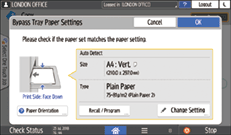
When using paper that is identified automatically, the paper type and size need not be specified. Confirm the displayed settings, and press [OK] if no change is required. Proceed to Step 7.
To change the displayed settings, proceed to the next step.
 Press [Change Settings].
Press [Change Settings].
 Select a paper type, and then proceed to the next screen.
Select a paper type, and then proceed to the next screen.
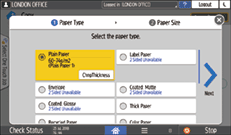
When you select [Plain Paper], press [ChngThickness], and then specify the paper weight.
 Select a paper size, and then press [OK].
Select a paper size, and then press [OK].
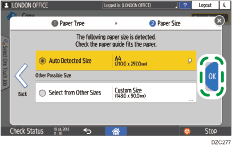
When you select [Select from Other Sizes], enter the paper size.
 Confirm the settings on the "Bypass Tray Paper Settings" screen, and then press [OK].
Confirm the settings on the "Bypass Tray Paper Settings" screen, and then press [OK].
When you press [Recall / Program] on the "Bypass Tray Paper Settings" screen, you can register the type and size of the paper set in the bypass tray or recall the registered settings.
 Place the original.
Place the original.
 Press [Start].
Press [Start].
