Depending on the cause of the problem, do one of the following:
Have you ruffled the paper properly?
Not ruffling the paper properly may cause paper misfeeding.
Remove the paper, ruffle it, and reload it.
For details about ruffling paper, see "Fanning the Paper", Preparation.
Have you ruffled the paper sufficiently?
Double feeding may result if the paper is not ruffled properly.
Remove the paper, ruffle it, and reload it.
For details about ruffling the paper, see "Fanning the Paper", Preparation.
The side fences in the paper tray are too close together.
If the distance between the side fences is less than the paper width, it may interfere with paper transfer and so cause paper misfeeds.
Adjust the paper guides to match the paper width.
When you close the paper tray, the side fences may become misaligned due to the weight of the paper. To prevent this, close the paper tray slowly.
For details about loading paper, see "Loading Paper", Preparation.
Special or coated paper is used.
Is the airflow powerful enough?
The factory-set airflow of the wide LCT may not be strong enough to separate the sheets. Increase the airflow.
<If custom paper is used>
In [Advanced Settings] for the custom paper you are using, select 1311: [3-Tray LCIT], and then set [Fan Setting] to [On]
Increase the value in [Fan Level] of 1311: [3-Tray LCIT].
<If custom paper is not used>
In the [Machine: Paper Feed/ Output] group on the [Adjustment Settings for Operators] menu, set 0301: [3-Tray LCIT: Fan Setting] to [On].
Increase the value in 0302: [3-Tray LCIT: Fan Volume Setting].
Is the tab sheet holder attached?
By attaching the tab sheet holder, you can prevent air from escaping from the trailing edge of the paper and so improve separation.
For details about attaching the tab sheet holder, see "Preparation" supplied with the machine.
Is the paper feed roller covered with paper dust?
Paper dust on the surface of coated paper may reduce the traction of the paper feed roller and cause paper misfeeding due to paper slippage or insufficient separation.
By cleaning the paper feed roller, the frictional force can be restored so that paper misfeeding will not occur.
For details about cleaning the paper feed roller of the wide LCT, see Cleaning the Paper Feed Path.
An envelope is used.
Depending on the type of envelope, air trapped inside may be squeezed out when the paper feed roller picks up the envelope and cause slippage leading to a misfeed.
Have you flattened the envelope?
Flatten the envelope and all its edges to eliminate air before loading. If the envelope is curled, decurl it before loading.
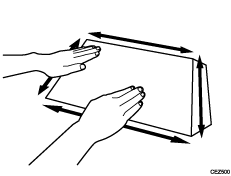
Two-tray wide LCT (Vacuum Feed LCIT RT5120) is used.
The factory-set airflow of the wide LCT may not be strong enough to separate the sheets.
Increase the airflow.
Remove the paper, ruffle it, and reload it.
For details about ruffling the paper, see "Fanning the Paper", Preparation.
If the problem persists, load the sheets the other way up.
If the problem persists, select 1301: [2-Tray LCIT: Paper Feed Mode] in [Advanced Settings] for the custom paper you are using, and then set [Paper Feed Mode:Fan Level] to [Prevent Non Feed (Stronger Blow)].
If the problem persists, set [Paper Feed Mode:Fan Level] to [Prevent Non Feed (Strongest Blow)]
