This section describes how to copy onto regular size and custom size envelopes. Place the original on the exposure glass and place the envelope in the multi bypass tray (Tray A) or wide LCT.
Specify the thickness of the paper according to the weight of the envelopes you are printing on. For details about the relationship between paper weight and paper thickness and the sizes of envelopes that can be used, see "Recommended Paper Sizes and Types", Preparation.
About handling envelopes, supported envelope types, and how to load envelopes, see Preparation for details.
![]()
The Duplex function cannot be used with envelopes. If the Duplex function is specified, cancel the setting.
To copy onto custom size envelopes, you must specify the envelope's dimensions. Specify the horizontal and vertical length of the envelope.
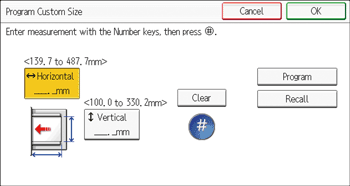
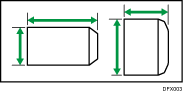
![]() : Horizontal
: Horizontal
![]() : Vertical
: Vertical
Be sure to include the fully open flap in the horizontal dimension.
Copying onto envelopes from the multi bypass tray (Tray A)
![]() Load the envelopes face up in the multi bypass tray (Tray A).
Load the envelopes face up in the multi bypass tray (Tray A).
![]() Press [Tray A].
Press [Tray A].
![]() Press [Paper Size].
Press [Paper Size].
![]() Specify the envelope size, and then press [OK].
Specify the envelope size, and then press [OK].
![]() Press [Paper Type].
Press [Paper Type].
![]() Select [Envelope], and then press [OK].
Select [Envelope], and then press [OK].
![]() Place the originals, and then press the [Start] key.
Place the originals, and then press the [Start] key.
![]()
For details about using envelopes, see Copying onto envelopes.
Copying onto envelopes from the wide Large Capacity Tray
Before using this function, specify the paper size and type under [Tray Paper Settings]. For the paper type, select [Envelope]. For details, see "Changing Tray Paper Settings", Preparation.
![]() Select the paper tray where the envelopes are loaded.
Select the paper tray where the envelopes are loaded.
![]() Place the originals, and then press the [Start] key.
Place the originals, and then press the [Start] key.
![]()
For details about using envelopes, see Copying onto envelopes.
